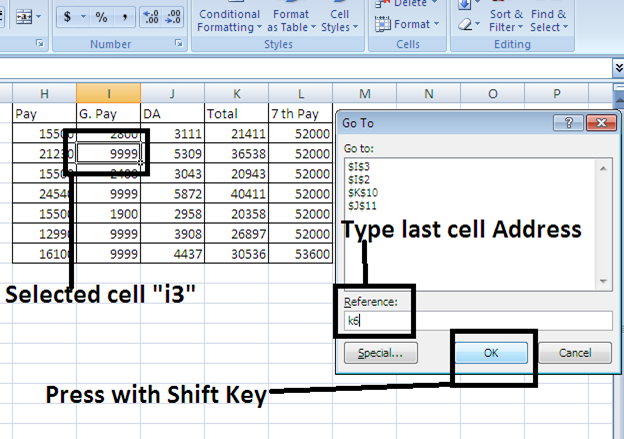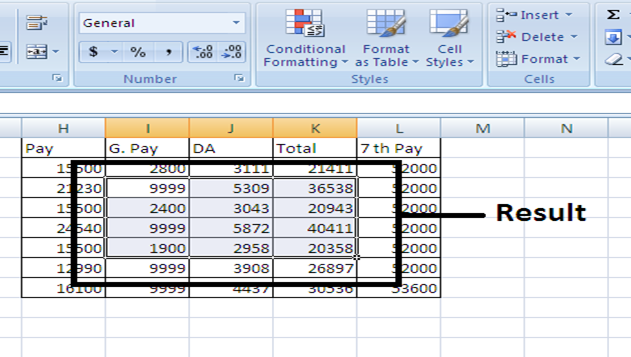Definition:- Go To Feature Is Use To Move The Cell Cursor To A New Cell In The Worksheet. You Can Also Use This Feature To Select A Range Of Cells.
- There Are Three Ways To Access “Go To”
- Press The F5
- Press Ctrl+G
- Home Tab – Find & Select – Choose “Go To…”
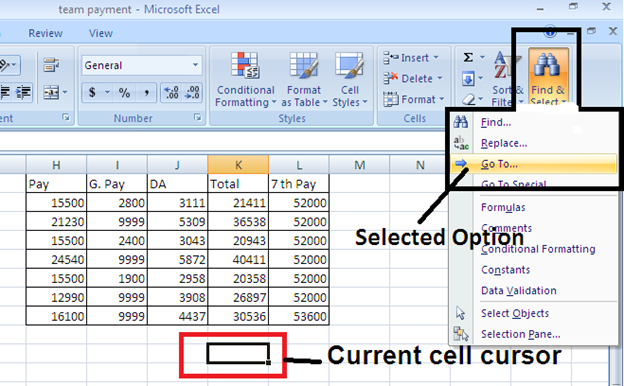
- To Move The Cell Cursor To A Particular Cell, Enter The Cell Address In The “Reference” Text Box And Click Ok.
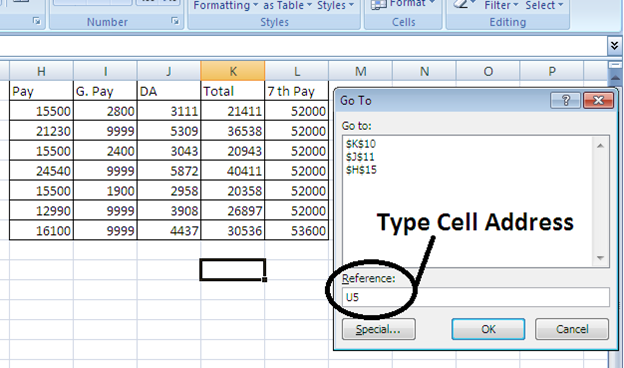
- You Can Also Select A Range Of Cells By Taking These Steps:
- Select The First Cell Of The Range.
- Type The Cell Address Of The Last Cell In The Range In The “Reference” Text Box.
- Hold Down The Shift Key As You Click Ok Or Press Enter To Close The Go To Dialog Box.