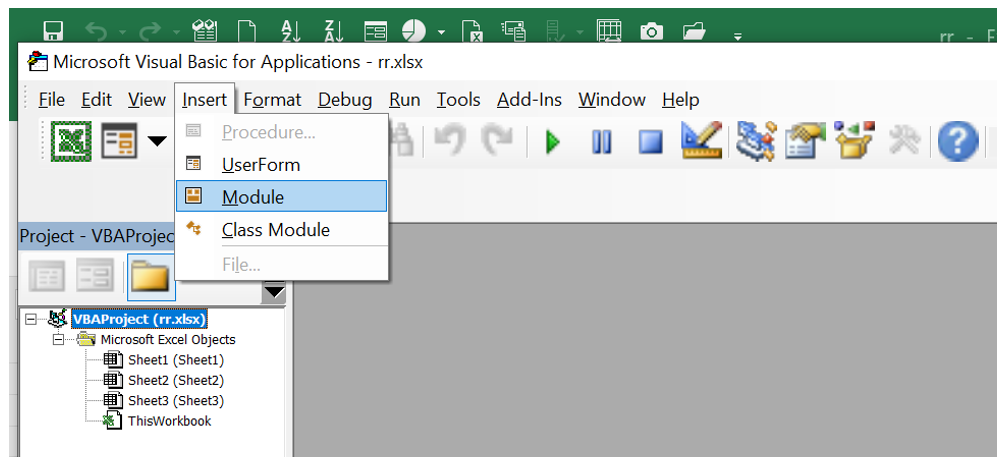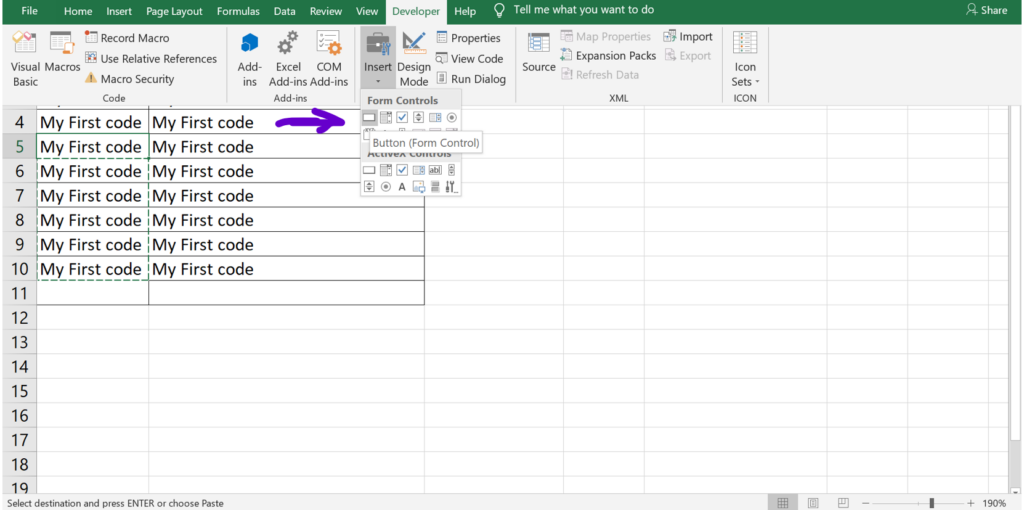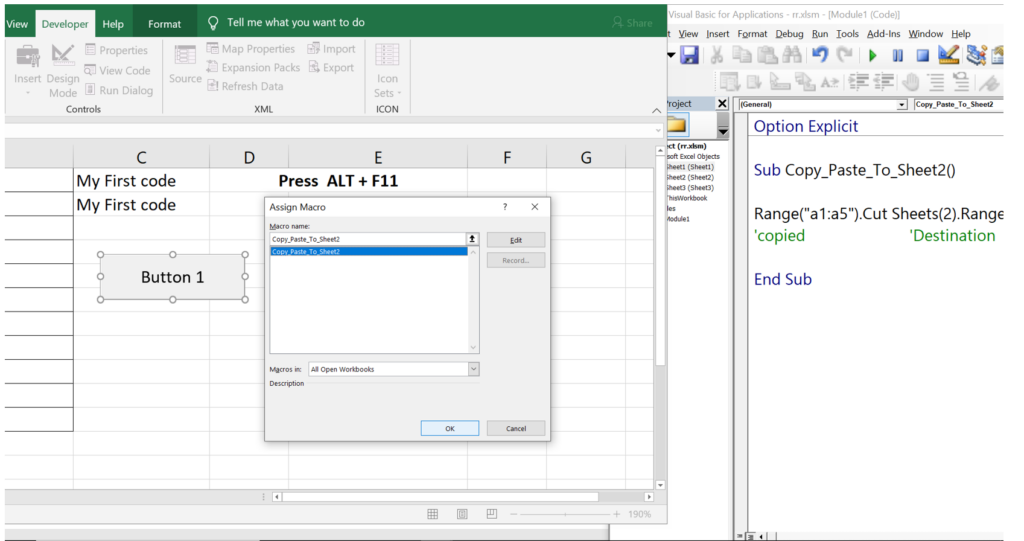INTRODUCTION: Range Is Used To Define The Start And End Point For A Particular Selection Of Cells. Examples “A1:A5” or “A1” Etc…
- Open Excel File
- Click Alt + F11
- One Dialog Screen Will Get Open
- Click Insert And Add Module
- Create Sub Procedure
- Make Sure The Procedure Name Start With String And Without Space.
- Write The Code In Between Sub And Sub End
- Click Run Button
- By Clicking The Range Data Will Get Select And All Data Will Be Copied And Pasted Automatically On Another Sheet.
- For Copy The Data Use Range(“a1:a5”).Copy Sheets(2).Range(“a1”)
- To Cut And Paste Data Use Range(“a1:a6”).Cut Sheets(2).Range(“b1”)
- To Automate The Process Using Button Please Insert A Button Right Click And Assign Related Procedure / Macro To A Button.
- Any Sub Procedure / Macro Can Be Assign To A Button Like This Example To Fire The Event On Clicking The Button.
- That’s It 🙂
- Please Check The Images And Video For More Info.