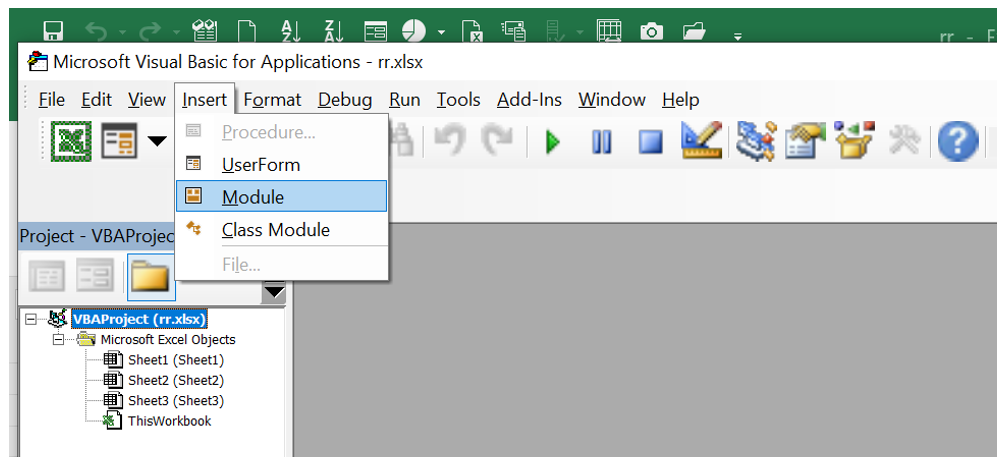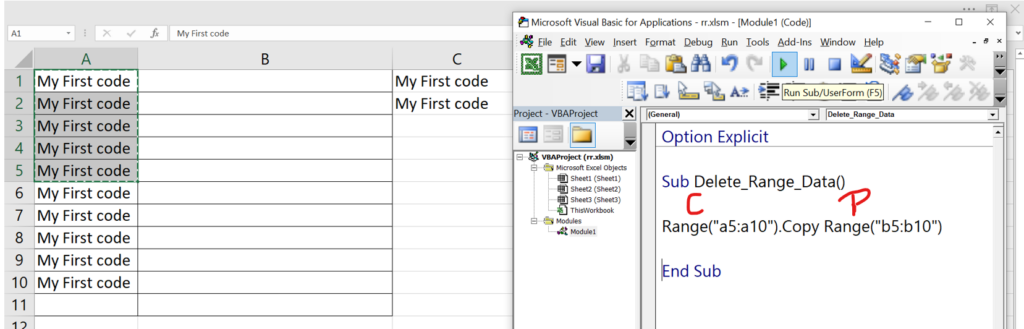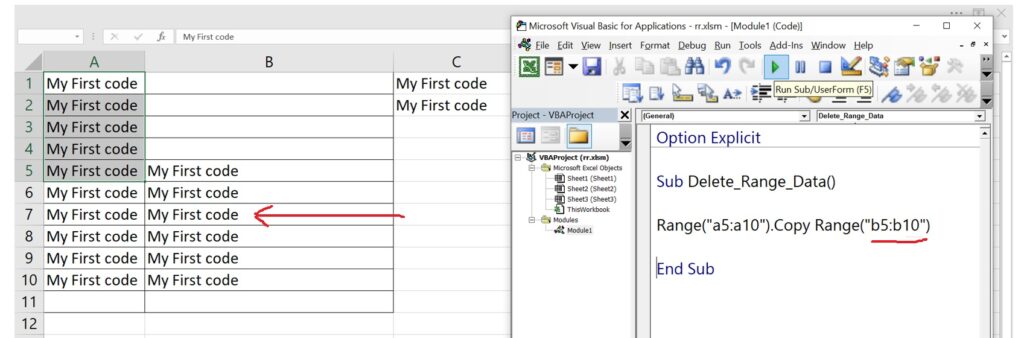INTRODUCTION: Range Is Used To Define The Start And End Point For A Particular Selection Of Cells. Examples “A1:A5” or “A1” Etc…
- Open Excel File
- Click Alt + F11
- One Dialog Screen Will Get Open
- Click Insert And Add Module
- Create Sub Procedure
- Make Sure The Procedure Name Start With String And Without Space.
- Write The Code In Between Sub And Sub End
- Click Run Button
- By Clicking – All Range Data Will Get Copied And Pasted Automatically To Destination Range.
- To Copy The Content Use Range(“a1:a5”).Copy Range(“b5:b10”)
- For Cut And Paste Data Use Range(“a1:a5”).Cut Range(“b5:b10”)
- That’s It 🙂
- Please Check The Images And Video For More Info.