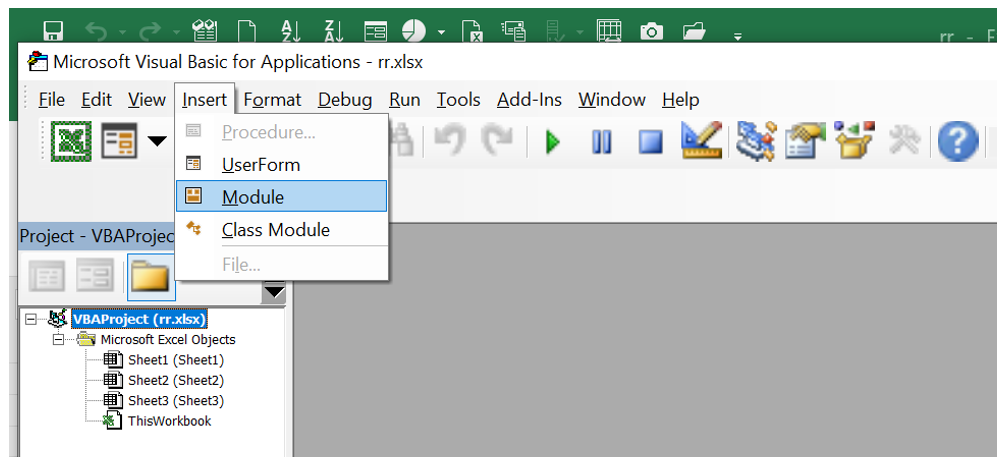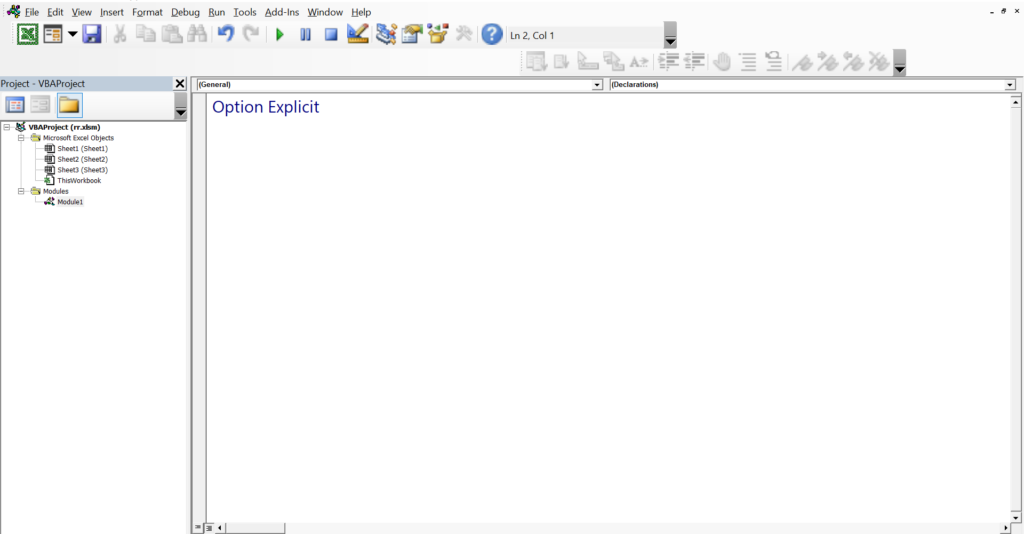INTRODUCTION: Worksheets Are Part Of Workbook In Excel Application.
- Open Excel File
- Click Alt + F11 Or Click On Developer Tab And Go Visual Basic Application.
- One Dialog Screen Will Get Open
- Click Insert And Add Module
- Create Sub Procedure With Any Name
- Make Sure The Procedure Name Start With String And Without Space.
- Write The Code In Between Sub And Sub End
- Click Run Button Or Insert A Form Button In Excel Sheet
- Any Sub Procedure / Macro Can Be Assign To A Button Like This Example To Fire The Event On Clicking The Button.
- DIFFERENCE := For Example Sheets(1).Range(“A1”).Select Like This You Can Apply Select Method To Select The Sheet & At the Same Time Range Too. But you Can’t Apply This Same Method For Activate That’s The Difference Between Select And Activate.
- That’s It 🙂
- Please Check The Images And Video For More Info.