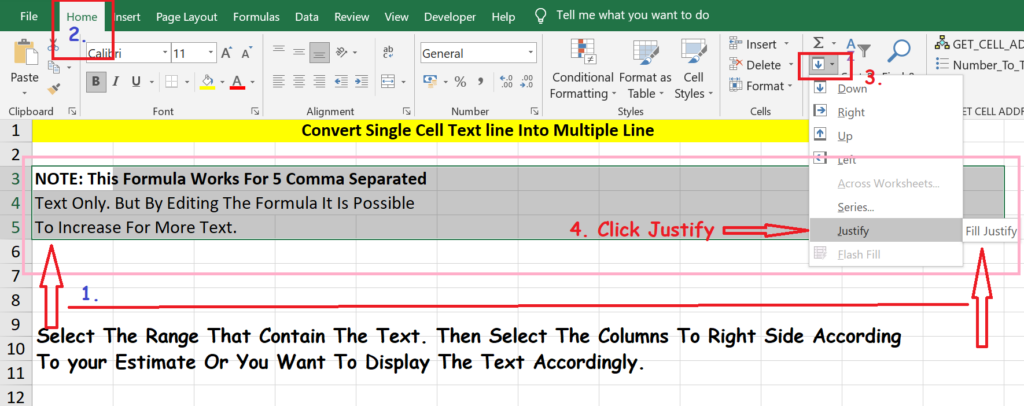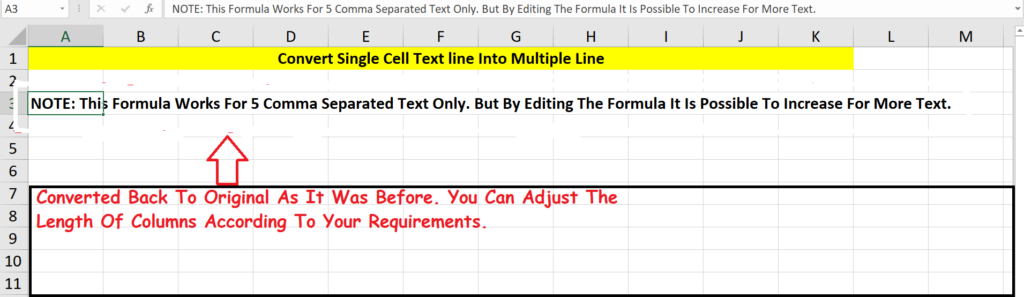- Go To The Cell That Contain The Overflow Line.
- Then Select Multiple Row + Column Including The Cell Having Overflow Line As per your Idea That It Will Look Good Or Will Be Fit Accordingly.
- Then Go To Home Tab.
- Then Go To Fill. (Shown In The Image Below)
- Then Click On Justify.
- Note: The Text Written in The Cell Has Nothing To Do With This Rule. It Is Just For Demonstrate.
- Excel Version : 2016
- Please Check The image Below.

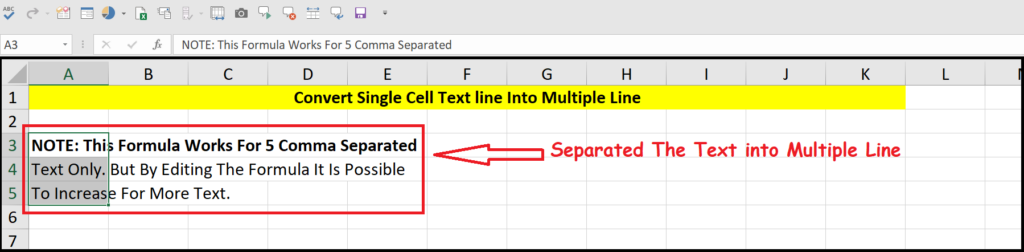
TO CONVERT BACK AS IT WAS ORIGINAL PLEASE CHECK THE STEP AND IMAGES SHOWN BELOW.
- Go To The Original Cell That Was Having Overflow Line Before.
- Then Select Range Row + Columns Line As Per Your Requirements
- Then Go To Home Tab.
- Then Go To Fill. (Shown In The Image Below)
- Then Click On Justify.
- Please Check The image Below.