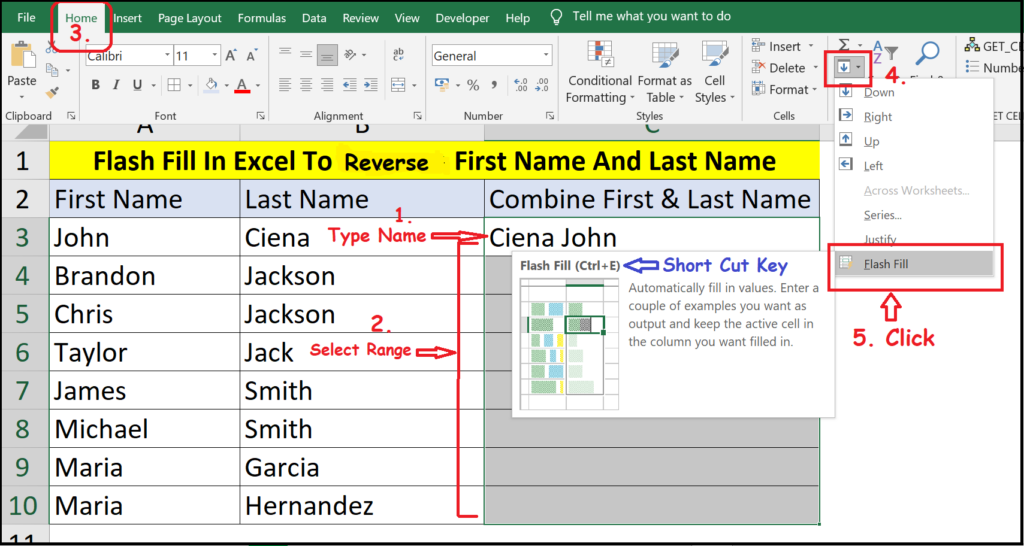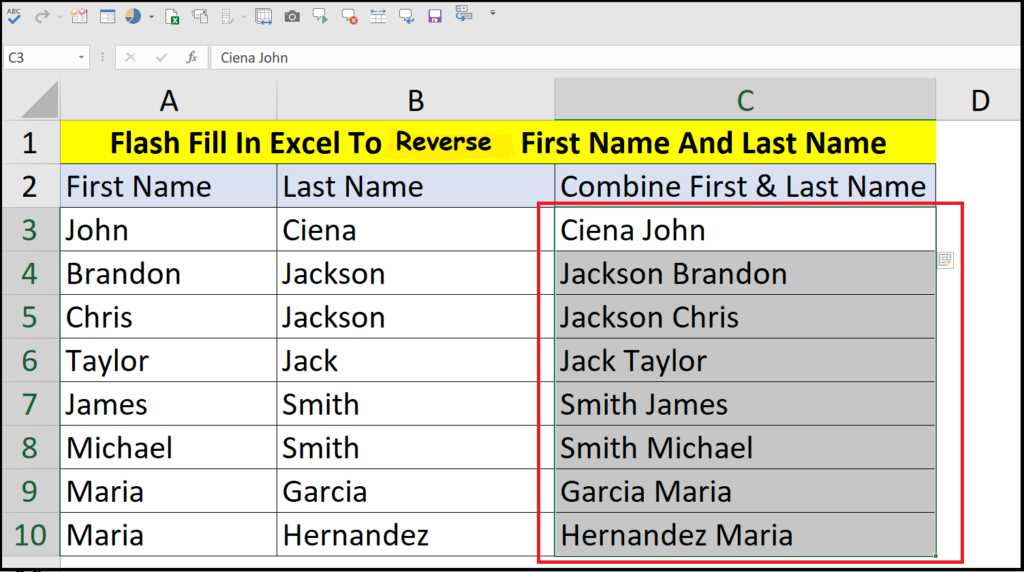DEFINITION: Flash Fill automatically detect the data and it senses a pattern available in the particular column. For example, you can use Flash Fill to reverse first and last names from a two different column as we have used in this example, or it also can be used to separate the first and last name from different columns. Please Check The Steps & Images Below.
- Go To First Cell Of Combine Name Column.
- Then Type The First Last Name & Then Last Name In First Cell As Shown In Image Below.
- Then Select The Column Including The Typed Name (Shown In Image Below).
- Then Go To Home Tab.
- Then Go To Fill ( Shown In Image Below.) Or Go To Data -And Click Flash Fill. Or Use Short Cut Key Ctrl + E.
- You Will See All Last Name Transferred To First Name Position & All Last Name As First Name Position In Combine Column.
- NOTE: Flash Fill Can Work For One Column At A Time. Flash Fill Follow The Pattern, So You Must Have The Same Pattern Data. For Example You Have First Name & Last Name For 2 Row & In 3rd Row If You Having First Name Middle Name & Last Name Then The Flash Will Give Unwanted Result. Flash Fill Is Available In Excel 2013 & Above Version.
- NOTE: Flash Fill Is A Static Command. It Means When You Update The First Or Last Name It Will Not Auto Update In Combined (Output) Name Column, You Must Re-Apply The Flash Fill To Reflect The Changes.
- NOTE: This Same Example Can Also Be Applied Where The Cell Contain First & Last Name In Single Cell.
- That’s It 🙂 Please Check The Images Below.