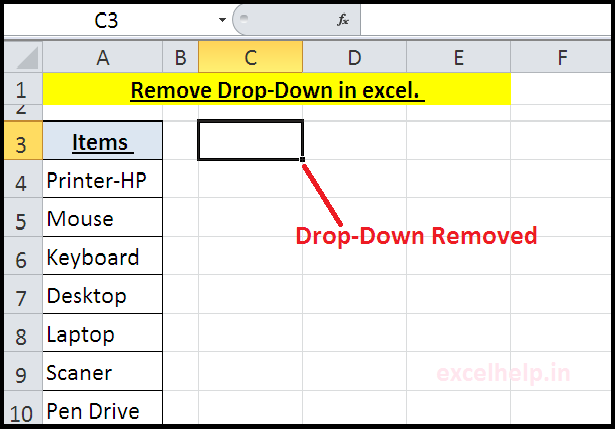STEPS :
- Prepare the list for drop-down in Excel sheet.
- Select the cell or range where you want to create a drop-down.
- Go to View tab.
- Click on Data Validation.
- In the Data Validation dialogue box, . Choose “List” from Allow drop-down.
- Type or Select the range of source data in source box.
- Click OK
Note- you can create a drop-down in same sheet or in other sheet and can pass the referecne according to the requirement.
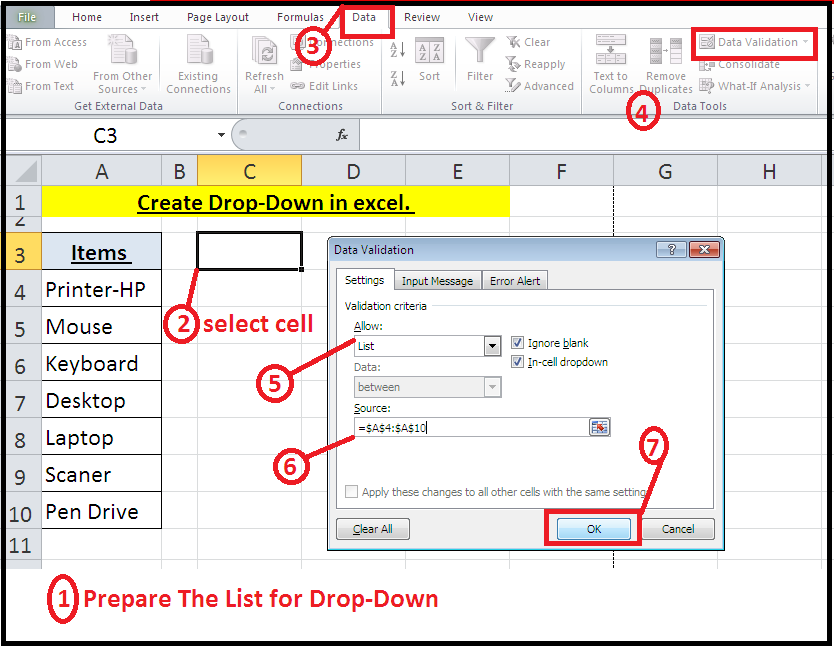
See the Result in Below Image.
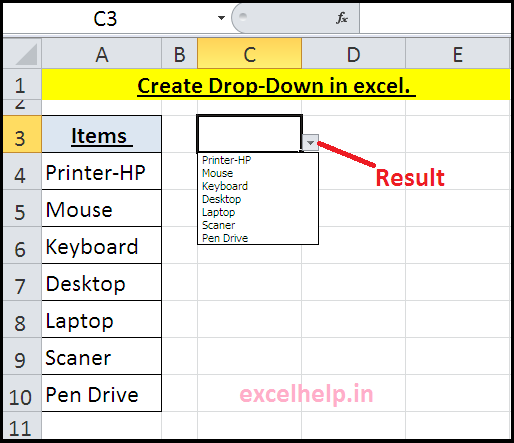
Remove/Delete Drop-Down in excel.
- Select Cell or Range, who has drop-down that you want to Delete.
- Go to view tab.
- Click on Data Validation.
- In the Data Validation dialogue box, Click on Clear All.
- Click OK.
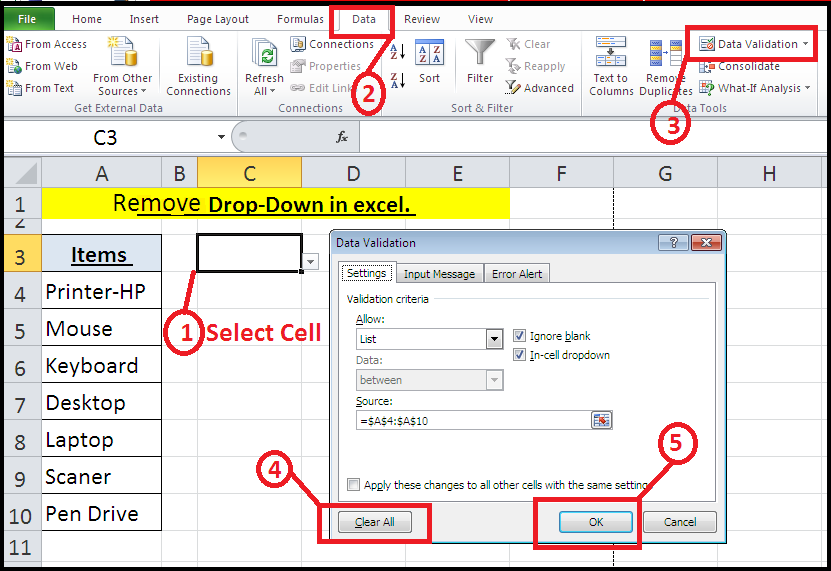
See the Result in Image below.