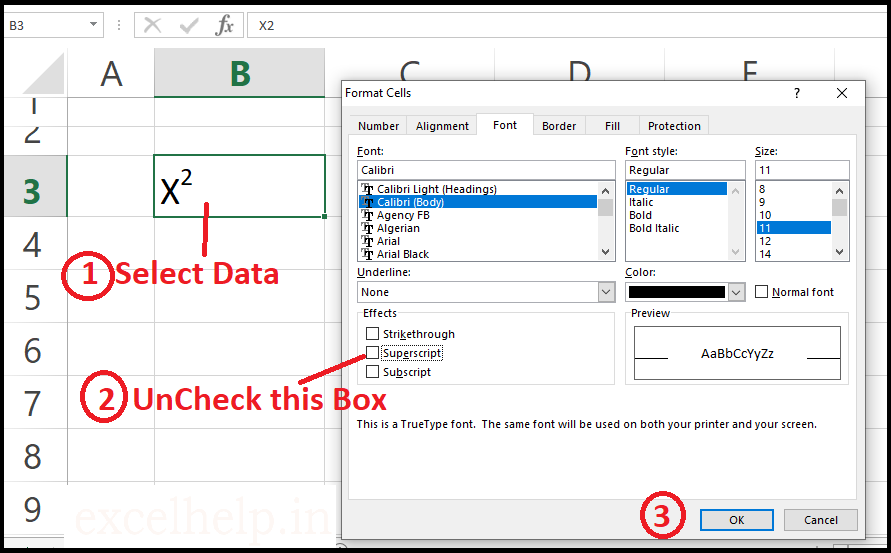Superscripts appear above the normal line of type. They’re commonly used to symbolize exponents, footnotes, ordinal indicators, and trademarks.
How to Insert Superscript Effect in Excel ?
For Example:- X2
STEPS :
1. Type X2 in cell B3.
2. Select 2 From X2.
3. Right click on it, and then click Format Cells (or press Ctrl + 1).
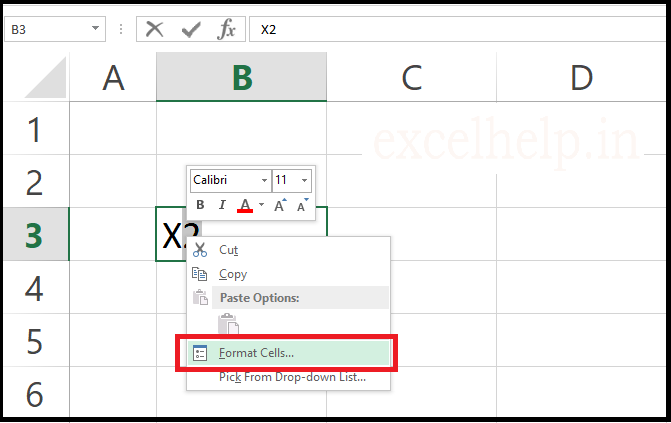
4. The ‘Format Cells’ dialog box appears.
5. Font tab >> Effects >> Check in Superscript box.
6. Click OK.
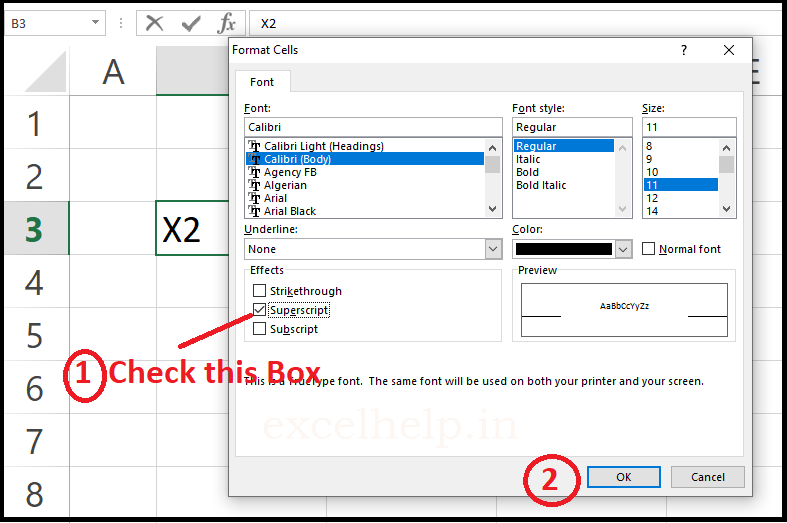
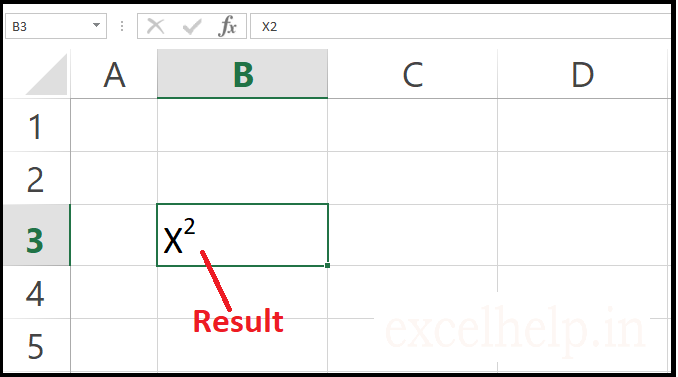
How to Remove superscript Effect in Excel ?
- Select the data from which you want to remove the superscript effect.
- Right Click on it >> format cell… or Click Home tab >> format >> Format cell… or right click on any cell >> Format Cell…
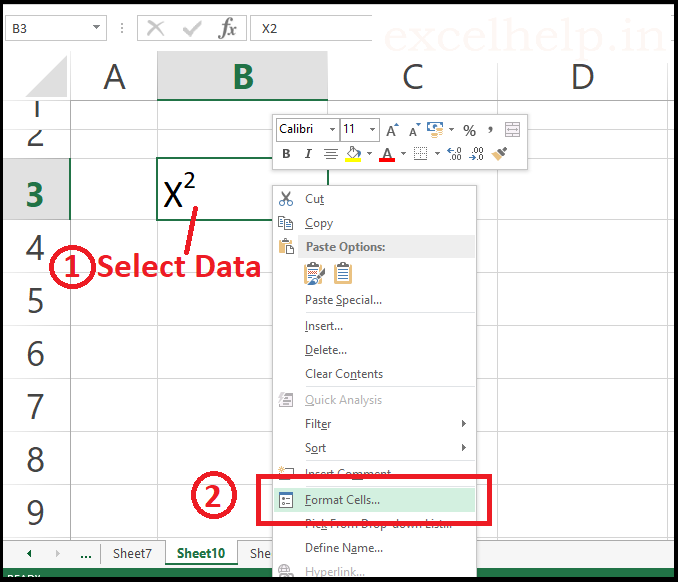
4. Click on font tab >> font effect.
3. The format cell dialog box will open.
5. UnCheck Superscript box.
6. Click OK