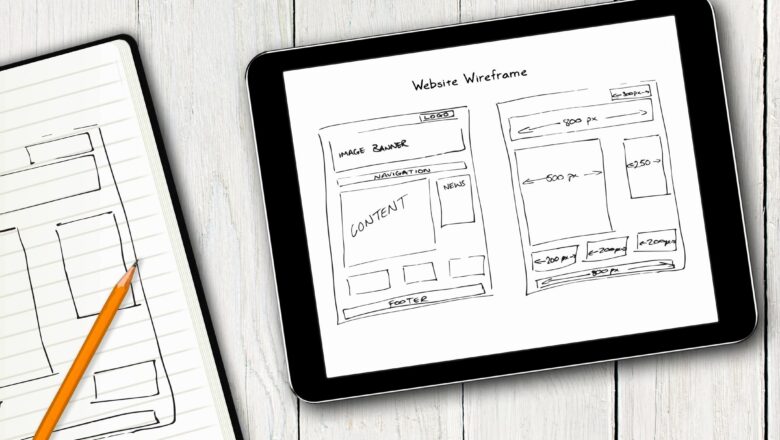CEILING Function in Excel.
The CEILING Function Rounds a Number Up to its Nearest Multiple of Significance. CEILING Function helps to round up the numbers as per the requirement.
Syntax:
=CEILING(Number,Significance)
Arguments:
Number: The value that you want to Round Up.
Significance: The Multiple that you want to Round Up.
See the Examples in blow Image.