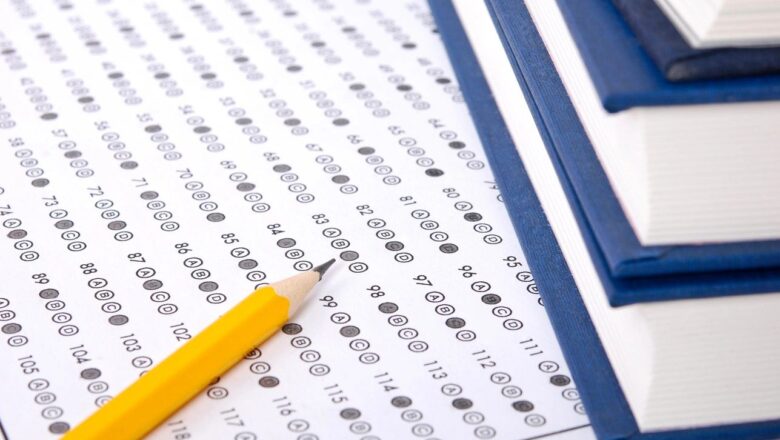How To Change Font In Excel
Definition:- The Font Face Is Used To Change The Font Type & Style
Step1 - Select The Cell You Want To Format. On The Home Tab, Open The Font Drop-Down Menu.
Step 2- Choose Fonts. When You Scroll The Mouse, Excel Live Preview Feature Displays Various Fonts In The Selected Cell. Once Select Please Click Ok.
Font Size:-Font Size Option Can Make The Font Size Smaller Or Larger In Any Of The Selected Range.
Step 1- Select The Cell Or Range That You Want Format And Click On Font Size Drop Down Box.
Step 2- Choose The Font Size In Font Size Drop Down Box That You Want .
Underline The Font:- Underline Command Is Use To Single Or Double Underline The Text Or A Number In A Cell.
Bold Font:-The Bold Command Is Use To Make The Data Bold (Increa...