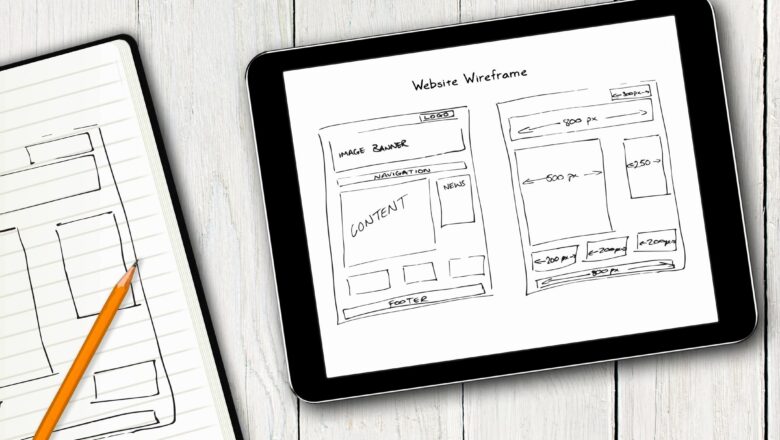Print all columns in one page in excel
Scale to Fit Command shrinks the worksheet to better fit the printed page. Look at the Image below. Column I to L are overflow. that means it can't be printed on one page.
To Print All Columns In One Page :
Method-1
Click the Page Layout tab.Go to Scale to Fit group.In the Width box, select 1 page, and in the Height box, select Automatic.Columns will now appear on one page, but the rows may extend to more than one page.
Note:- if you do this however, the printed result may be hard to read, because Excel shrinks the data to fit. You may need to make other adjustments before you print. For example.
You may need to change the page orientation from portrait to landscape or target a larger paper size.Use the page size option to use larger paper sizes to accommodate ...