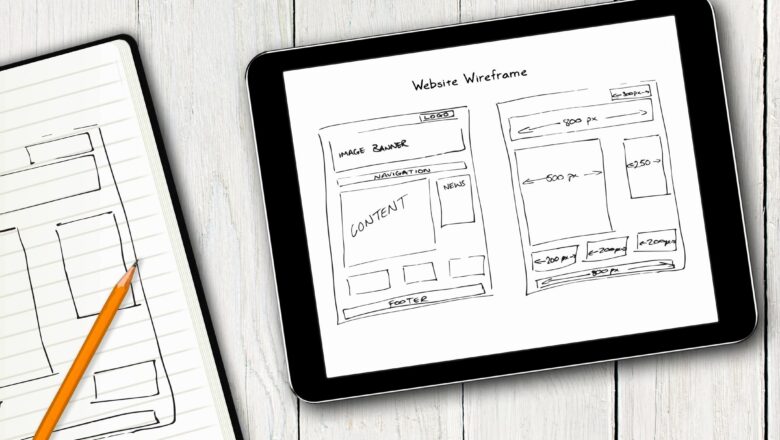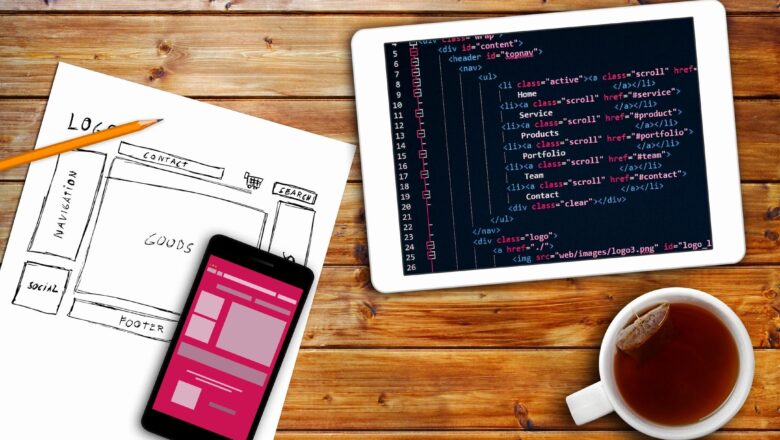
Find Time Difference In Excel
DEFINITION:- To find the time difference we can use subtract method from a give two time values. But what if we have date & time together in each cell or both value has in it ? No matter here the TEXT FUNCTION comes in action. With the help of Text function we can first extract the time value from the date and time and then subtract it from one value from another value.
Note:- Make sure you have time format set for the output cell. please check the image below.