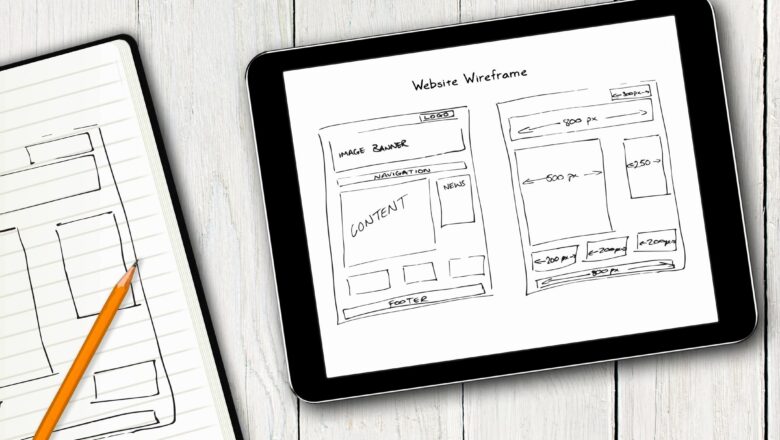ISERR Function In Excel
DEFINITION:- Excel ISERR Function Can Be Used To Check For Error Values, Except #N/A. The ISERR Function Returns True If The Cell Or Any Value Is Any Error Value Except #N/A. This ISERR Function Includes The Error Type Are #Value!, #Ref!, #Div/0!, #Num!, #Name?, And #Null Error. Otherwise It Will Return False.
To Know More About All This ERROR Type Please Visit This Post. ERROR TYPE
For Example Let See The Results From The Function When We Provide The Following Data.
SYNTAX- = ISERR(VALUE)