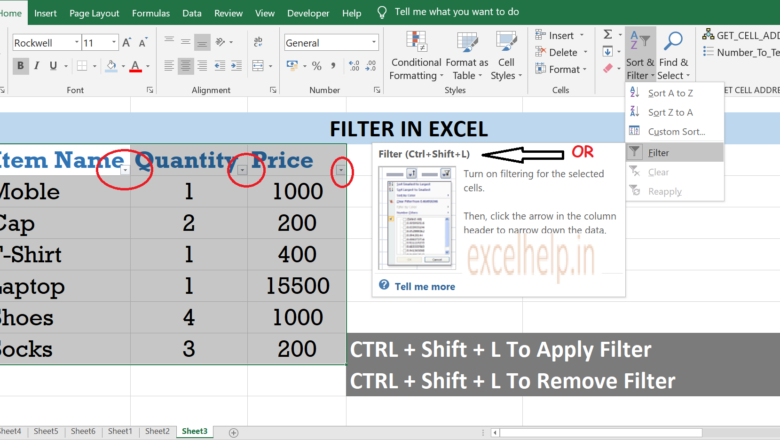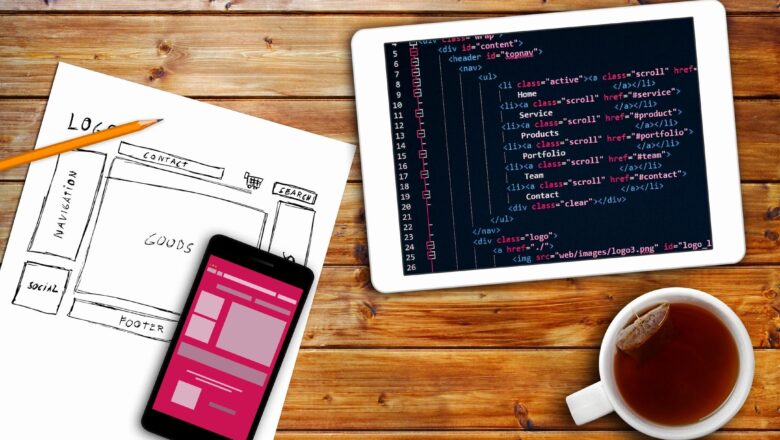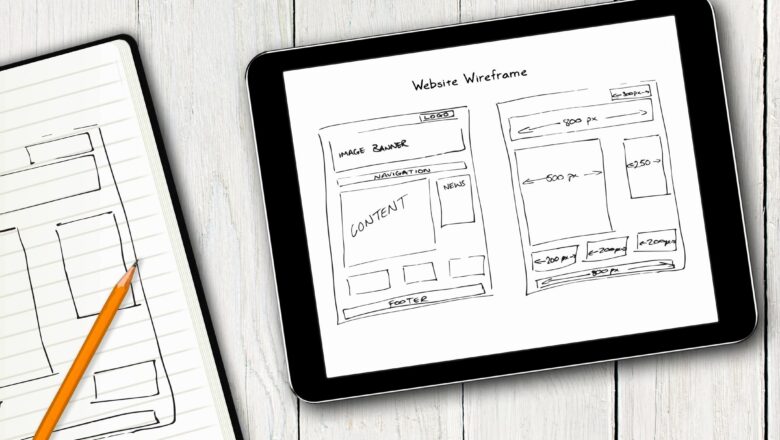
Vlookup Not Working In Excel
DEFINITION:- Many times we come across the situation where V-lookup or other formulas not working as accepted and showing error #N/A even the number format is correct for the number values. Its only indicate that excel is not recognizing it as numbers and because of it V-lookup is not working according to this example. But to make sure that excel recognize it as a number we will follow the step as shown below.
Select The Range Of Numbers Data.
Go To Data Tab.
Click On Text To Columns
Hit Next Until It each to Step 3.
Then Hit Finish.
That's It :)
For More Details Please Check Images And Video Below.