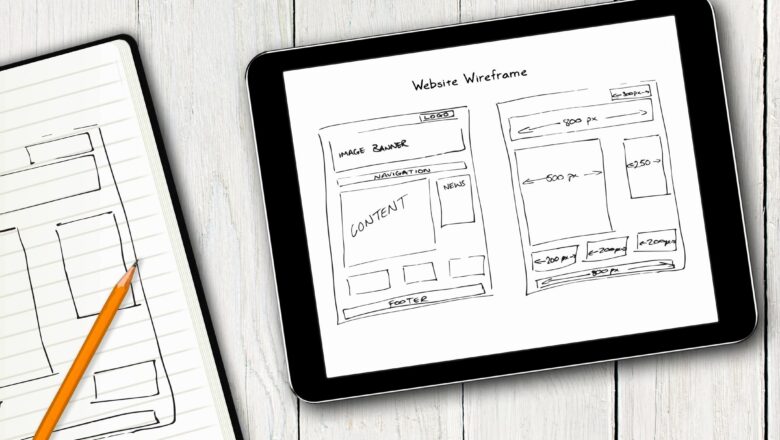Find Error Type With Error.Type Function In Excel
Error.Type-You can use ERROR.TYPE to check for specific kinds of errors. The Microsoft Excel ERROR.TYPE function returns the numeric number as a result for all types of errors in Excel. it returns a number that corresponds to a specific error value. See table and example below for the error codes returned by ERROR.TYPE.
ERRRO_VALUEERROR.Type ReturnsDESCRIPTION#NULL!1This Error Generates When You Refer To An Intersection Of Two Ranges That Do Not Intersect.#DIV/0!2Divided By Zero Value#VALUE!3Incomplete Data Value Or Wrong Data Value In Formula And Function.#REF!4Incorrect Cell Reference Or Cell Deleted Refer To Reference.#NAME?5Incorrect Name Of Cell Or Define Name Of Cell Is Incorrect.#NUM!6Unsupported Number In Excel. This Error Generate Occurs When Excel Encounter An Invalid Number.#...