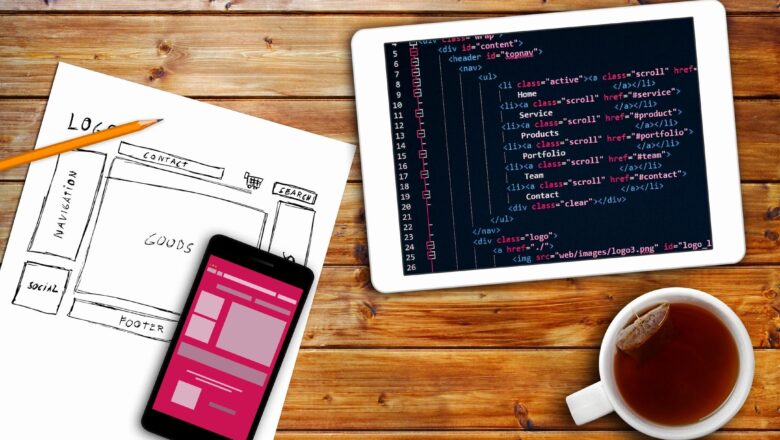SUM Time In Excel
In This Example We Will Use Sum Function To Sum The Weekly Time Spend For The Work Completion. We Can Use The Sum Function As We Use It Normally To Sum Any Value. The Only Thing We Need To Get Change Here Is The Format Of The Output Result Cell To Prevent The Excel Reset Of Hours For Every 24 Hours. Normally If The Hours Increased By 24 Hours The Excel Reset It 00:00 As Normal Clock Does.
Let Understand With Example Suppose We Have Two Time In hh:mm To SUM It 12:30 + 12:30 If We Sum This Two Time We Should Get The Output As 25:00 Hrs. But If You Try To Sum It You Will Get The Output As 01:00. It Because The Excel Automatically Reset The Time After Every 24 Hours. So To Overcome This We Need To Use The Custom Format To Prevent The Excel Auto Reset And To Get The Accurate Result. Please C...