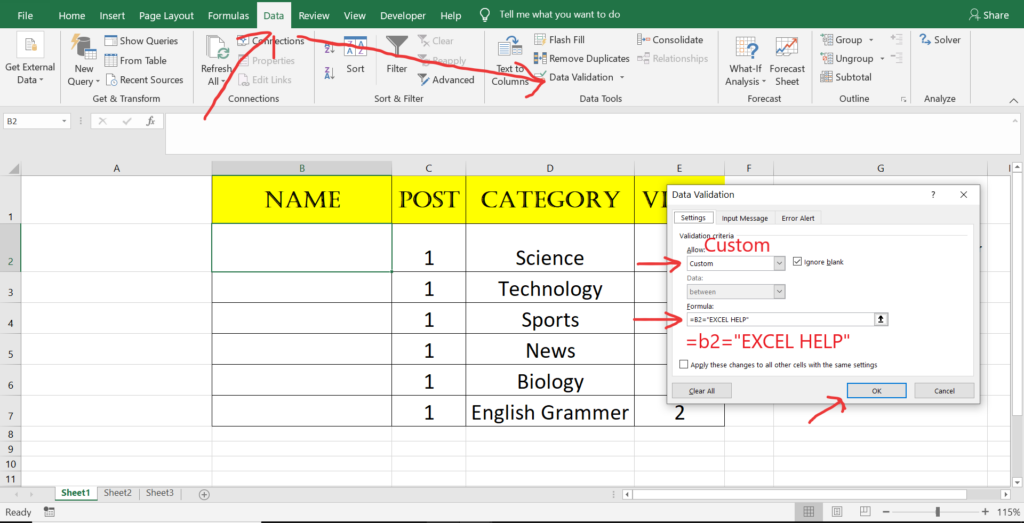For Creating DATA VALIDATION Restrict User to add any data for a specific cell or range. please follow the few step shown below.
- Select a cell where you want to have restriction for user to not enter any data.
- Go to Data Tab
- Go to Data Validation and click on it and one dialog box will pop up.
- Select Custom from that dialog box and go down one step into Formula row in that dialog box.
- Now enter the Formula For example :- =B2=”EXCEL HELP”
- Once added the formula just hit ok button in the dialog box and its done.
- NOW B2 Cell will only accept the value EXCEL HELP
- Now for that particular range or a single cell user cannot enter any other value then the cell contain already.
- If you want to show a message when a user select the restricted cell just go to Input message next to setting in the dialog box and enter the title and input message.
- For Example see the step shown in the image and a video provided below.