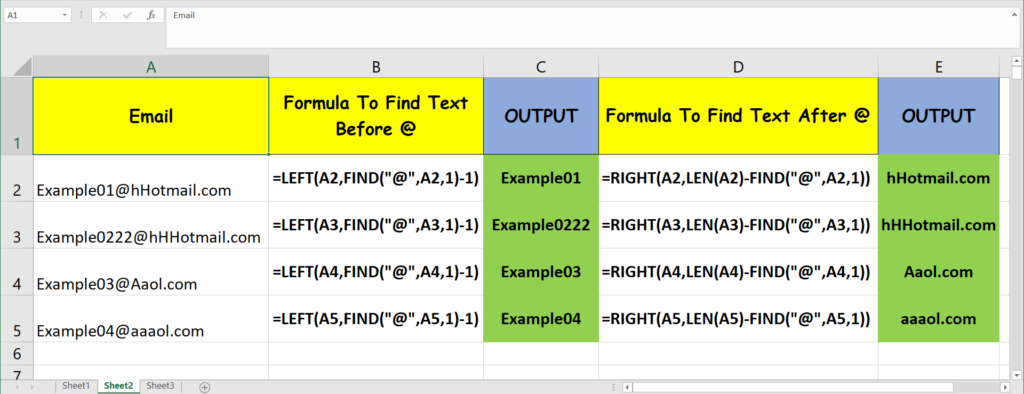For extracting specific text from a particular sentence or a word please follow the step shown below.
TO EXTRACT FROM LEFT
- Here we have a list of Emails in the excel sheet and we want to find and extract the text before the character @ from the email id Example01@hHotmail.com
- For that we need 2 function LEFT and FIND
- LEFT FUNCTION Looks and start from left side.
- FIND FUNCTION find the specific character from the reference text.
- Use Formula =LEFT(A2,FIND(“@”,A2,1) But this will extract the character “@” too. Result = Example01@
- But not to worry for that simply minus (-) 1 character. Formula =LEFT(A2,FIND(“@”,A2,1)-1) Result = Example01
- For example please see the image and video provided below.
TO EXTRACT FROM RIGHT
- Here we have a list of Emails in the excel sheet and we want to find and extract the text after the character @ from the email id Example01@hHotmail.com
- For that we need 3 function RIGHT – LEN and FIND
- RIGHT FUNCTION Looks and start from right side.
- LEN FUNCTION find the total length of the character in the sentence or a word.
- FIND FUNCTION find the specific character from the reference text.
- Use Formula =RIGHT(A2,LEN(A2)-FIND(“@”,A2,1)) Result = hHotmail.com