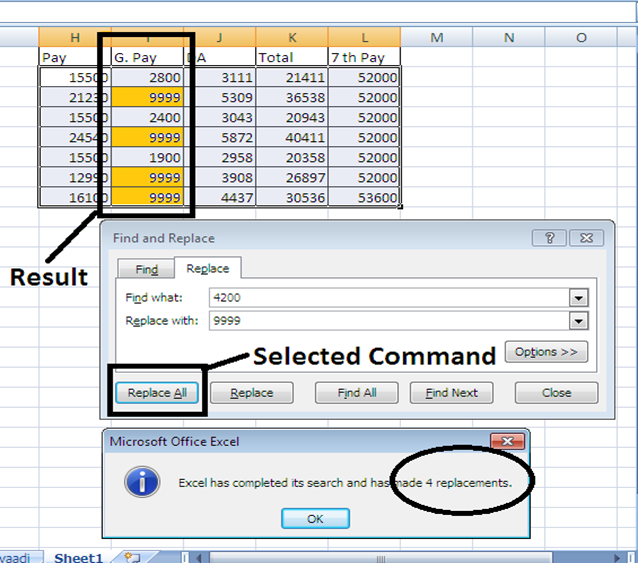FIND :
- Click CTRL + F One Find And Replace Dialog Box Will Popup
- Select Database Or Range Or Directly Type The Text Or Number To Find Out OR Follow The Below Step For Another Method.
- Click The Home Tab
- Go To The Editing Group Command Tab.
- Click On Find & Select Button
- A Dropdown Menu Will Appear. Click On Find.
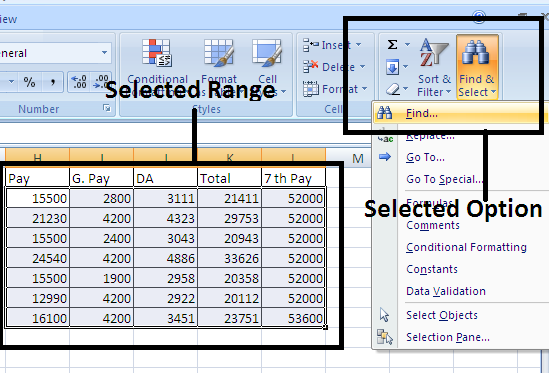
Steps :- In The Dialog Box Input The Text Or Number In “Find What” To Find The Data Within The Worksheet Or Database For And Then – Click “Find Next”
MULTIPLE SEARCH :
- If You Want To Find Out How Many Times A Particular Word Or Phrase Has Been Used Or Found In Your Database Or Worksheet , Click “Find All” In The Dialog Box Will Populate The Match Row Where The Query Data Is Available.
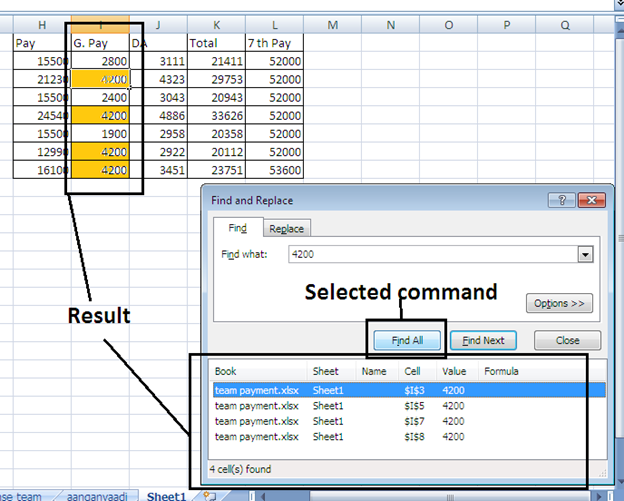
FIND & REPLACE :
- Select Database Or Range
- Click The Home Tab
- Go To The Editing Group
- Click On Find & Select Button
- A Dropdown Menu Will Appear. Click On Replace In It.
- OR Use CTRL + H
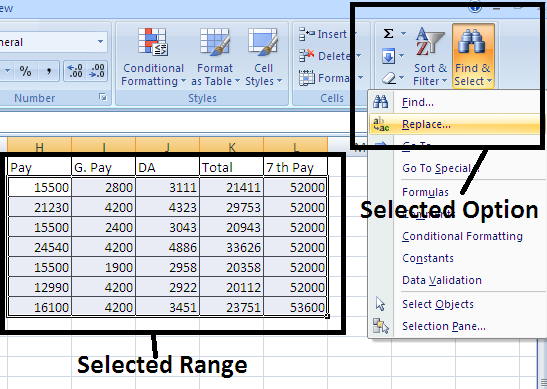
- The Find And Replace Dialog Box Will Then Open.
- Write The Word Or Phrase You Want To Replace With Another Word Or Phrase In “Find What”
- Write The Word Or Phrase You Want To Replace With The Word Or Phrase In Your Database In “Replace With”
- Click “Replace All” Or “Replace”
- Replace All Will Replace All The Found Match Within The Worksheet If No Database (Range) Not Selected Else Selected Range Match Found Will Be Replace.
- Replace Will Only Replace A Single Value For A Selection Range Cell. If You Haven’t Selected Any Range Then It Won’t Work.