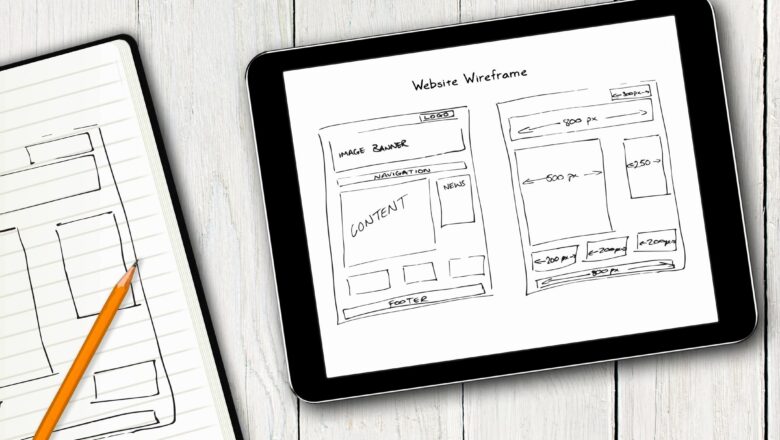VLOOKUP with SUBTOTAL
Please follow the step shown below with images.
This can be used when you want to check or analyze the data with different criteria and luckily excel has two great function to make this possible VLOOKUP 2. SUBTOTAL. Let's begin.
We have Stock details of LCD, Keyboard, Mouse, Printer etc. From which we need certain types of information separately. Which we will get using VLOOKUP with SUBTOTAL. Follow the steps below.
Create a subtotal Functions table in your worksheet.
To create a list of subtotal functions, select cell C20 or according to your choice and adjustment you can change cell until it reference correctly. Then Go to DATA tab >> Data Validation.
Select list in the dialog box that opens. Select H5:H11 in the source. Click ok.
4. The list of ...