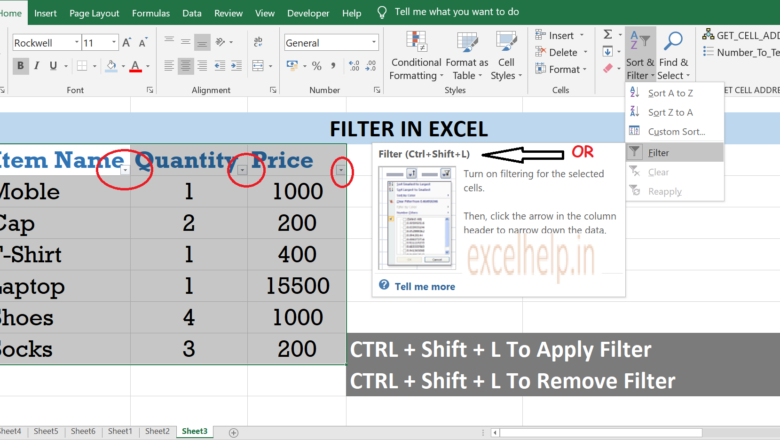
Filter In Excel
DEFINITION:- Filter is a great way to select the data of your choice by applying to a particular database. Filter has many option available for a different criteria and with the help of those option we can extract the data according to our choice. Filter can be applicable on more then one columns. For more details please follow the step below.
Open Excel File.First Select The Database To Apply The Filer.Go To Home Tab.Click On Sort & Filet On The Right Side Under Editing Command Tab.Once Clicked You Will See Drop Down List.Click On Filter Option.Once Clicked The Filer Will Get Applied On Database.Go To The Particular Column For Which You Want The Filter To Look in.Select The Criteria And Apply The Filter.Once Applied Only The Selected Criteria Item Will Be Displayed.For More Detai...

