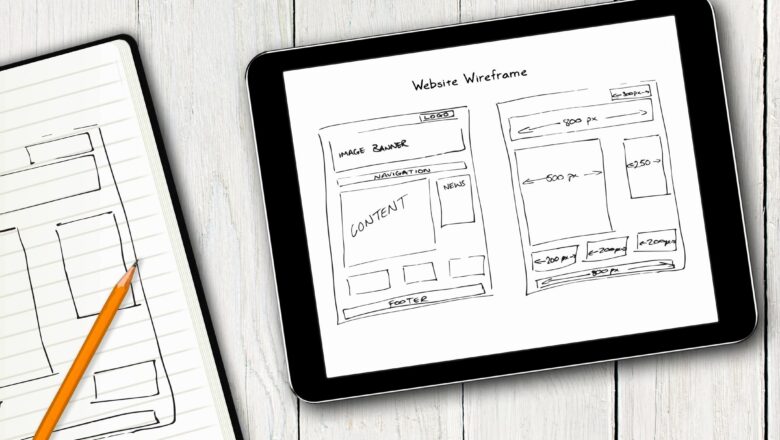
Freeze Column and Row heading in excel.
When you work with large data in Excel, it is difficult to remember the headings of that data when scrolling around the sheet. The heading row or heading column or both can be frozen using the freeze pane. So that headings can be easily seen rather than scrolling over and over again.
STEPS :
To Freeze the Top Row
Go to View tab >> Windows group >> click on freeze pane drop-down arrow.Click on Freeze Top Row.
3. Excel insert a thin line to show you where the frozen pane begins.
To Freeze the first Column
STEPS :
Go to View tab >> Windows group >> click on freeze pane drop-down arrow.Click on Freeze first Column.Excel insert a thin line to show you where the frozen pane begins.
4. See the result in the image below. "Colum...

