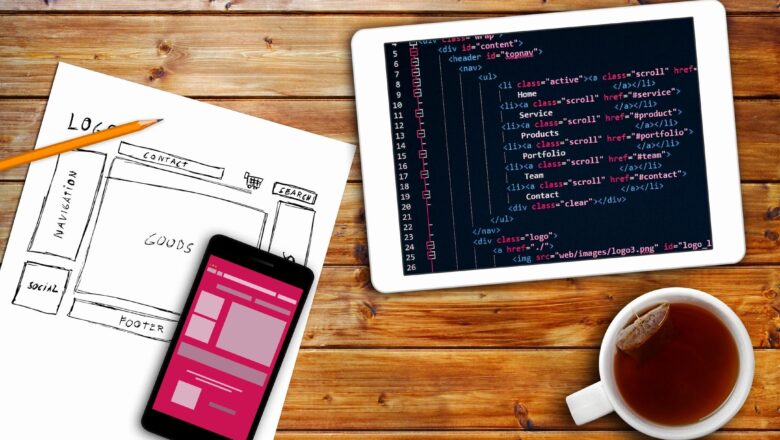
Goto Special In Excel
DEFINITION:- The Go To Special Function In Excel Allows You To Quickly Select All Cells That Meet Certain Criteria, Such As Cells Containing: Comments, Constants, Formulas (Numbers, Text, Logical, Errors), Blank Cells, Objects Etc.
Blank Will Select The Blank Cell Only.Current Region Will Select From The Active Cell To Last Row. makes Sure You Don't Have A Blank Cell Otherwise It Will Consider Above The Blank Row As Last Row.Current Array Will Select The Active Range Belongs To.Object Will Select Any Object Available In A Range. Ex:- ShapesLast Cell Will Select The Last Used Cell In A Worksheet. Even If You Delete The Data From Cell.Visible Cells Will Select Only Visible Cell If Any Filter Is Applied Or Even Any Row Or Columns Are Available.Conditional Formatting Will Select The Format...

