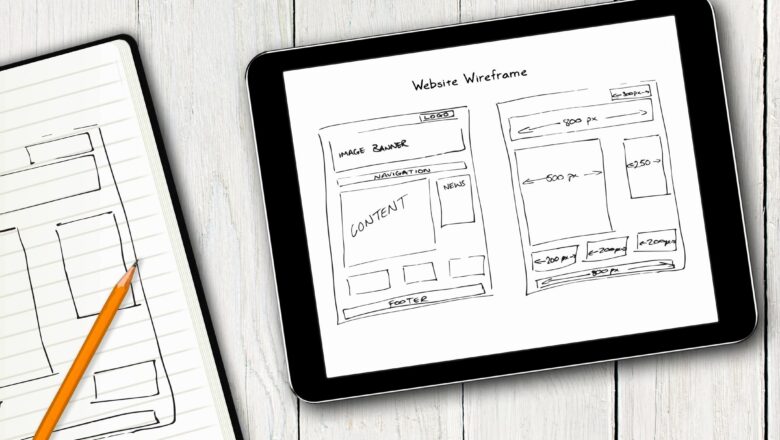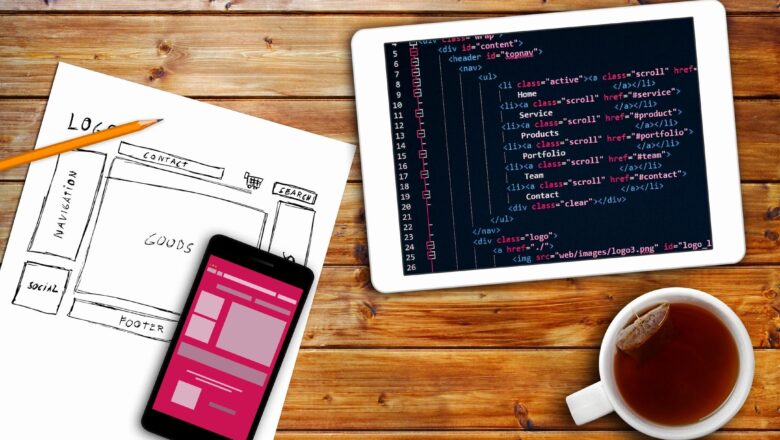
Show Dates As Range In Excel
Definition :- To Show A Date From - To - Between By Selecting Two Different Dates From Different Column We Must Format It With Help Of Text Function. For More Details Please Check Image And Video Provided Below.
VALIDATION :
Make Sure You Have Added Date In Proper Format According To Your PC Settings.Make Sure That You Have Proper Format Date When You Give A Direct Cell Reference As Shown In Image.