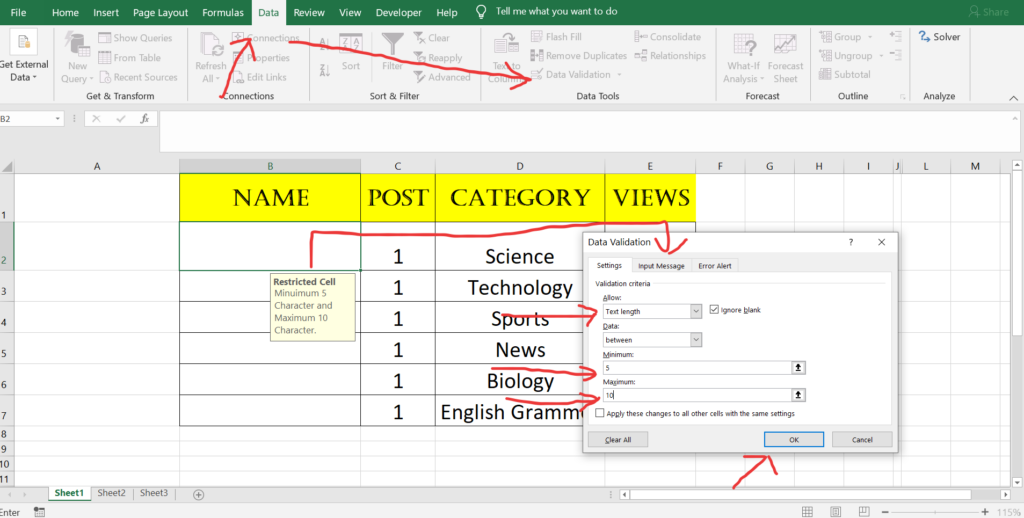For Creating a Data Validation restriction for user to enter limited character in a particular cell please follow the few step shown below.
- Select a cell where you want to have restriction for user to enter the number of limited character.
- Go to Data Tab
- Go to Data Validation and click on it and one dialog box will pop up.
- Select Text Length from that dialog box and go down one step into source row in that dialog box.
- Now enter the minimum and maximum character the user must have to enter. For example :- Minimum = 5 and Maximum = 10
- Once Selected just hit ok button in the dialog box and its done.
- Now for that particular range or a single cell user only can enter the minimum to maximum character.
- If you want to show a message when a user select the restricted cell just go to Input message next to setting in the dialog box and enter the title and input message.
- For Example see the step shown in the image and a video provided below.