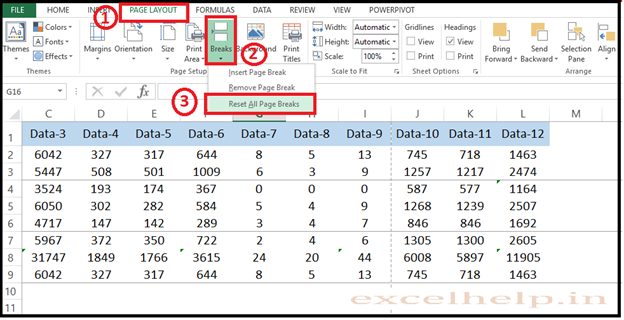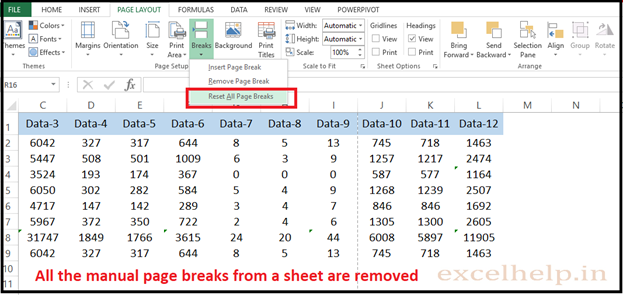DEFINITION: Page Break Is Use To Print A Worksheet With The Exact Number Of Pages That You Want To Get Print From The Entire Worksheet. You Can Adjust The Page Breaks In The Worksheet Before You Print It. Page Breaks Is A Division That Break A Worksheet Into Separate Pages For Printing Them Individually.
STEPS TO FOLLOW:
- There Are Two Types Of Page Breaks: Solid Line (Manual Page Break) To Adjust Where The New Page Begins. Another Is Dashed Lines Page Breaks That Inserted Automatically By Excel.
- You Can Set And Adjust The Columns And Rows According To Your Requirement In View Tab > Page Break View > Adjust Blue Line By Dragging It.
INSERT PAGE BREAK :
- To Insert A Page Break, Follow The Steps Below.
- Select The Row From Where You Want To Start The New Page To Get Begin.
- Go To On Page Layout Tab.
- Click On Breaks Button.
- Click Insert Page Break.
- Please Check The Image Below.
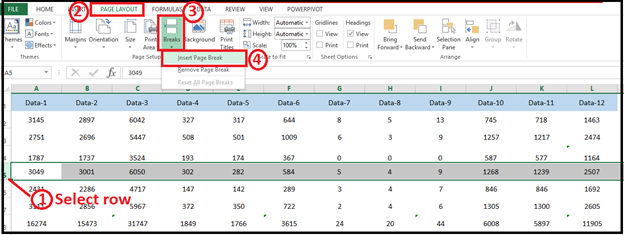
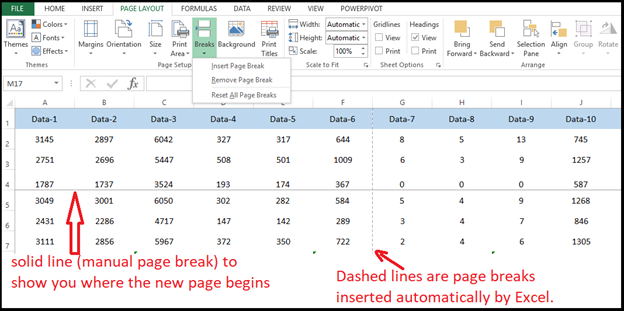
Click Ctrl + P For Print Print Preview, In That You Can See The Page Division. Please Check The Image Below.
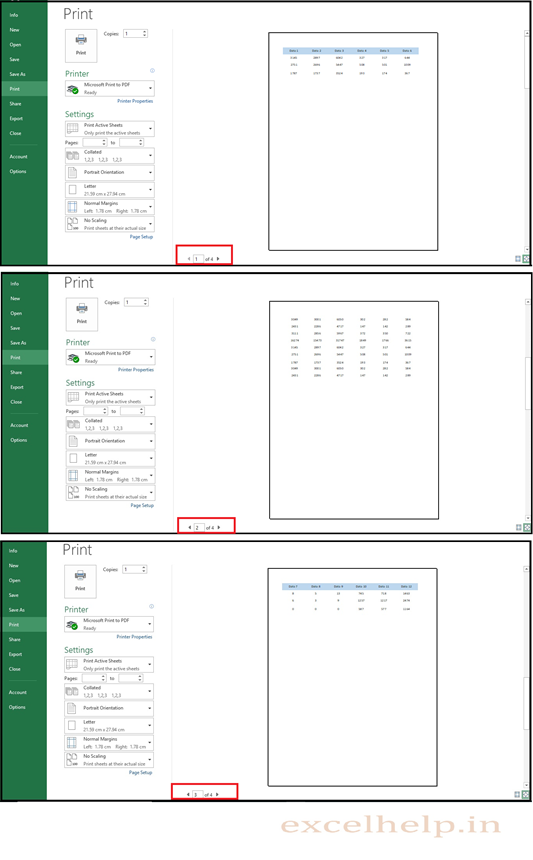
Remove Page Break :
IMPLEMENT: Select The Cell Below Or To The Right Of The Page Break That You Want To Remove It From Page Break. For Example We Want To Remove The Horizontal Page Break In The Middle Area Please Check The Image Below.
STEPS:
- Select The Cell Below The Page Break Line.
- Go To Age Layout Tab > Click Breaks.
- Click On Remove Page Break.
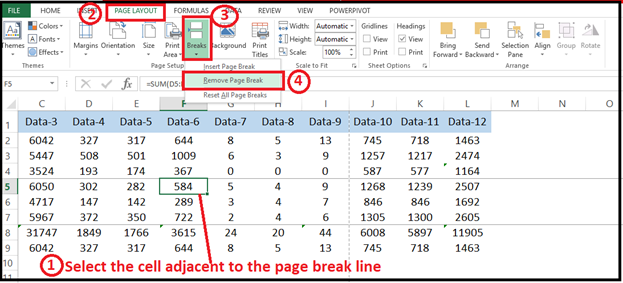
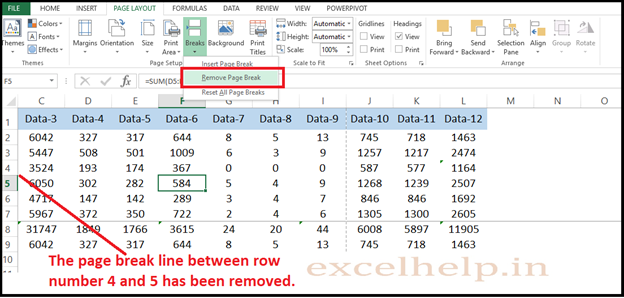
Remove All Page Break At Once:
STEPS:
- Go To Page Layout Tab.
- Click On Breaks.
- Click On Reset All Page Breaks.
- Please Check The Image Below.