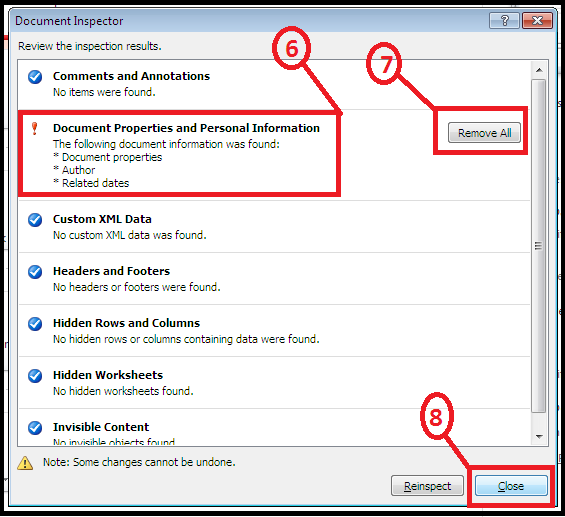Sometimes when working on Excel Data there might be a situation when many cells contains hidden data, information, etc. which are not useful. Unhiding them and deleting one by one is time consuming task.
Excel has an inbuilt function to find and delete hidden data at once.
Note- Deleted data can’t be restored. And Can’t be undo.
Steps –
- Go to File Tab.
- Click on “Info”
- Click on “Check for issues”
- Click on inspect document.
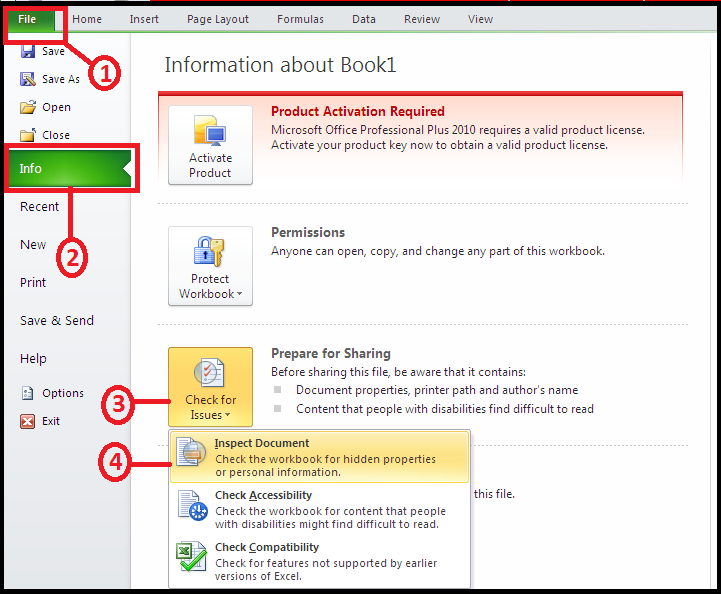
5. In the Document Inspector dialogue box, Click on “Inspect”
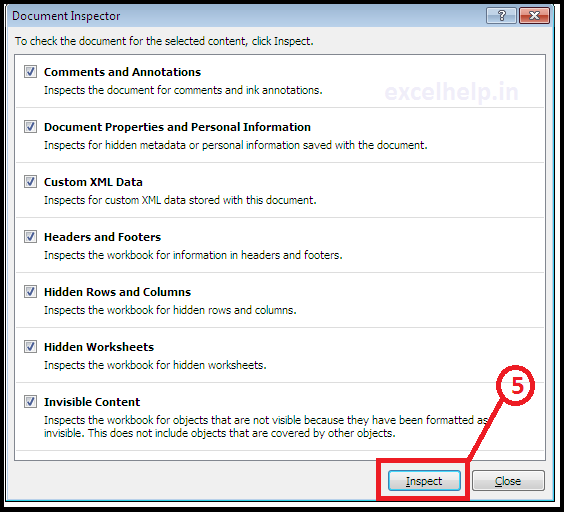
6. It will show Hidden data in the option of “document properties and personal information”.
7. Click on “Remove All” button in it.
8. Close the dialog box.