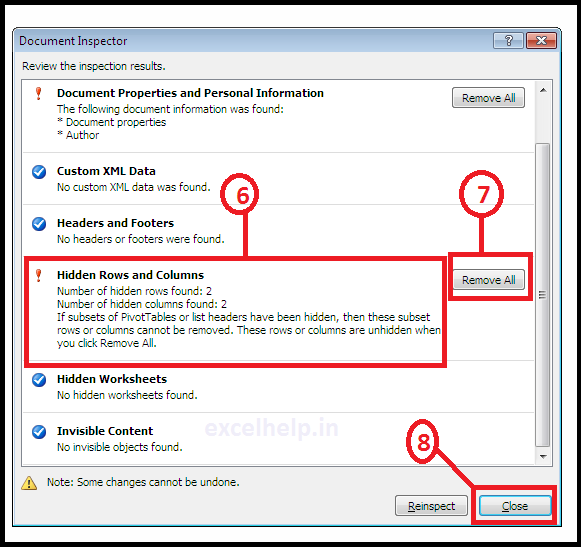Sometimes when working on Excel data, users hide unwanted multiple rows and columns. Which they do not want to be visible. And then deleting those multiple hidden rows and columns inside the data after the work is done is a time consuming task.
Excel has an inbuilt function to find and delete hidden rows and columns at once.
Steps –
1.Go to “File” Tab
2. Click On “info”
3. Click on “check for issues”
4. Click on “inspect document”
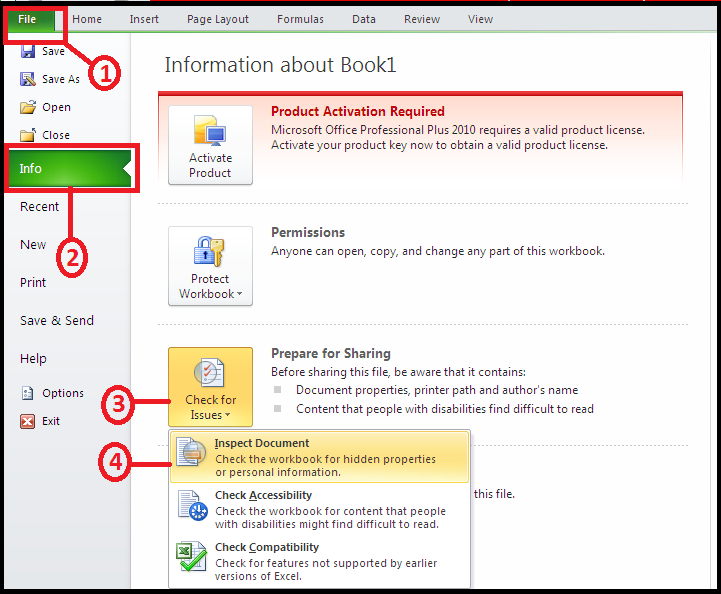
5. In the Document Inspector dialogue box, Click on “Inspect”
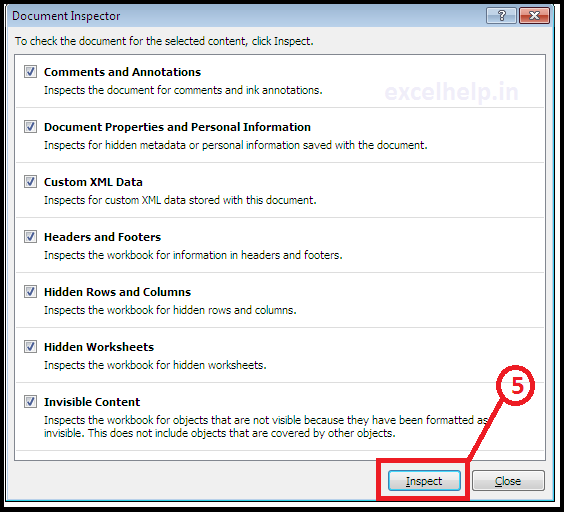
6. It will show hidden rows and columns in the option of “Hidden rows and columns”.
7. Click on “Remove All” button in it.
8. Close the dialog box.