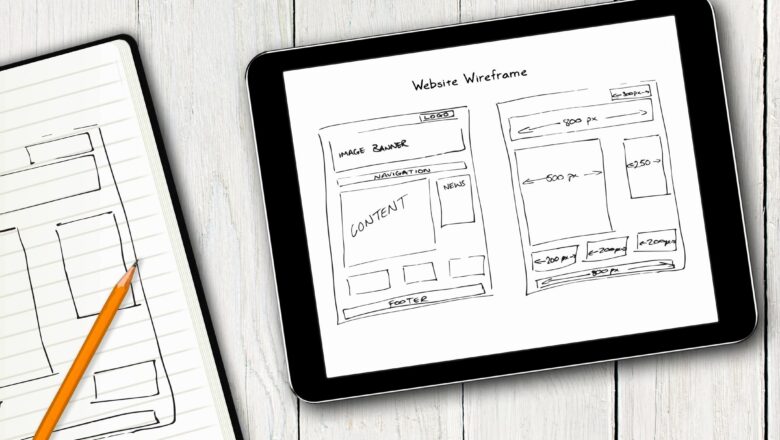Dynamic datasheet in Excel
STEPS :
Select data with header (In which the formula is placed)
Press Ctrl+T
Check on My table has headers
Click OK
If you uncheck My table has headers it will set the heading with column 1 , column 2 , column 3, column 4, column 5, column 6.
Your data is now converted to a table. you can choose table style from the Design tab.
Now when you add any new information into this data, the formula you have applied will be automatically applied in new information.