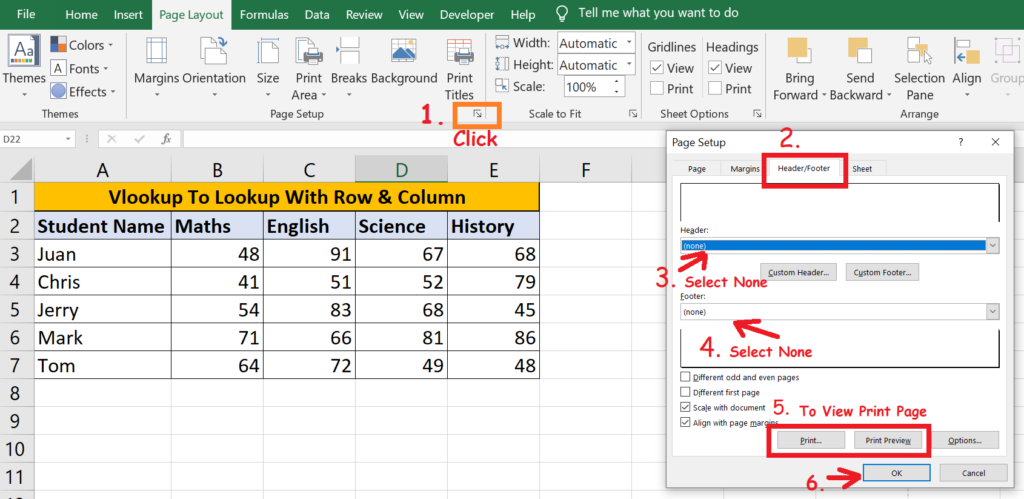Header And Footer Introduction:
You have choice to add headers or footers at the top or bottom of a printed worksheet in Excel. You can create your own header and footer, or you can use many built-in headers and footers available in excel. As example, you can create a footer that has page numbers, no of pages ,date, sheet name, Time, Picture path of your file etc..
Note:- Headers and footers are displayed only in Page Layout view, Print Preview, and on printed pages.
1. How To Insert Header And Footer In Excel:
- Click The Worksheet Where You Want To Add Or Change Headers Or Footers.
- Click On The Insert Tab > In The Text Group > Click Header & Footer.
- Type Your Custom Text In The Header Or Footer Text Box
- If You Want To Add Or Edit An Existing Header Or Footer, Click On The Left, Center, Or Right Header Or Footer Text Box And Change The Header Or Footer Text Or Add More Text To It.
- To Close Headers Or Footers View Mode, Click Anywhere In The Worksheet. To Close Headers Or Footers Without Keeping The Changes That You Made, Press Esc.
- In Above 2013 Version You Will Find Text Label On Right.
- Check Image Below.
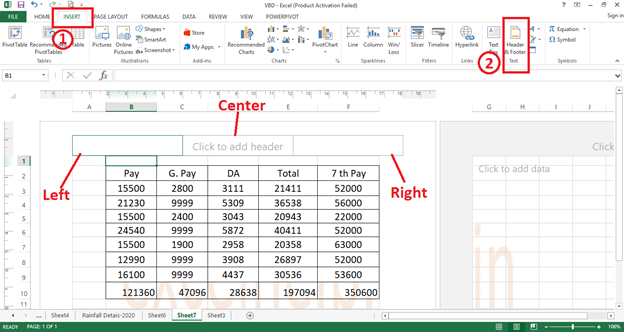
2 . Add Or Change Headers Or Footers
- Go To Page Layout Tab > Page Setup Tab > Click The Arrow Located At Right Bottom Corner.
- You Will See One Dialog Box Get Launch.
- Choose The Header Or Footer In Dropdown List > Click Ok.
- Check The Image Below.
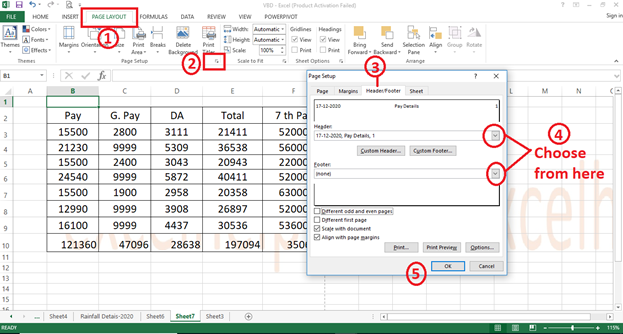
3. Create Your Own Custom Header Or Footer:
- Click On The Custom Header Or Custom Footer.
- Click In The Left, Center, Or Right Section Box, And Then Click Any Of The Available Icon Options To Add The Header Or Footer Information That You Want In That Section. Like Page Numbers, No Of Pages ,Date, Sheet Name, Time, Picture Path Of Your File Etc..
- Check The Image Below.
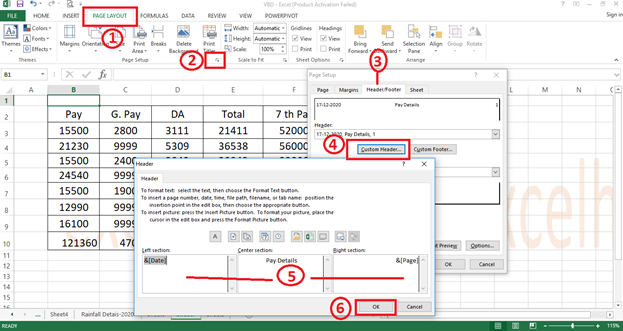
4 . How To Add In-Built Header & Footer
Excel Has Many Built-In Text Headers And Footers That You Can Use. For Worksheets, It’s Fine To Work With Headers And Footers In Page Layout View. For Chart Sheets Or Charts You Will Have To Go Through The Page Setup Section.
How To Apply In-Built Header And Footer In Excel:
- Click On Any Worksheet Where You Want To Add Or Change A Built-In Header Or Footer.
- Go To Insert Tab > Click Header & Footer In The Text Group Available On Right Side.
- Click On The Left, Center, Or Right Header Or The Footer Text Box.
- Go To Design Tab.
- Click The Built-In Header Or Footer That You Want To Get Displayed. Like Page Numbers, No Of Pages ,Date, Sheet Name, Time, Picture Path Of Your File Etc..
- Check The Image Below.
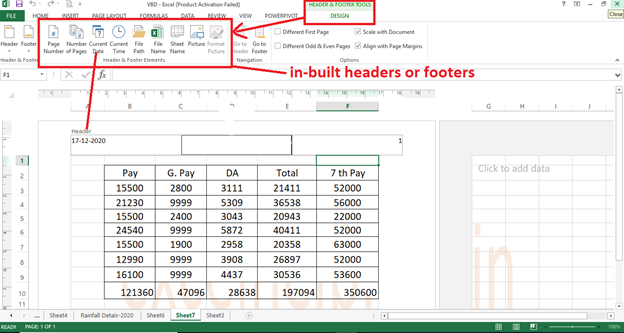
5. How To Close Header And Footer View Mode:
- To Close The Header And Footer, You Must Change Page Mode From Page Layout View To Normal View.
- Go To View Tab > Workbook Views Group > Click Normal.
- Check The Image Below.
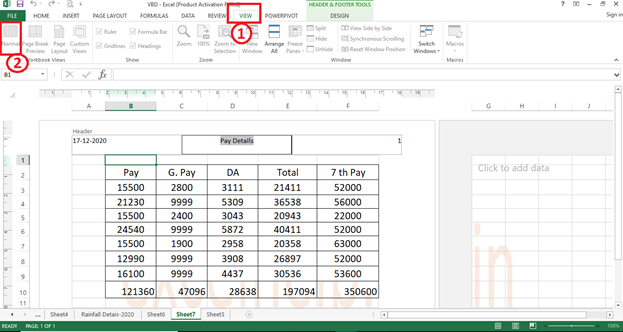
6. How To Remove Header And Footer
- Go To Insert Tab > Go In The Text Group > Click Header & Footer.
- Click The Left, Center, Or Right Header Or The Footer Text Box At Top Or Bottom of Page.
- Press Delete Or Backspace.