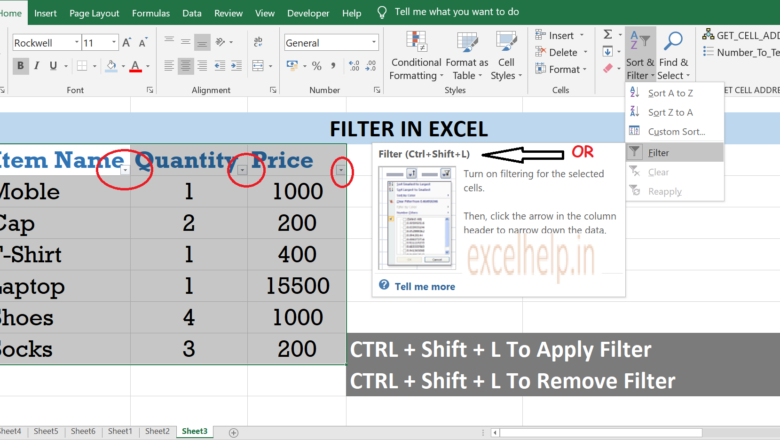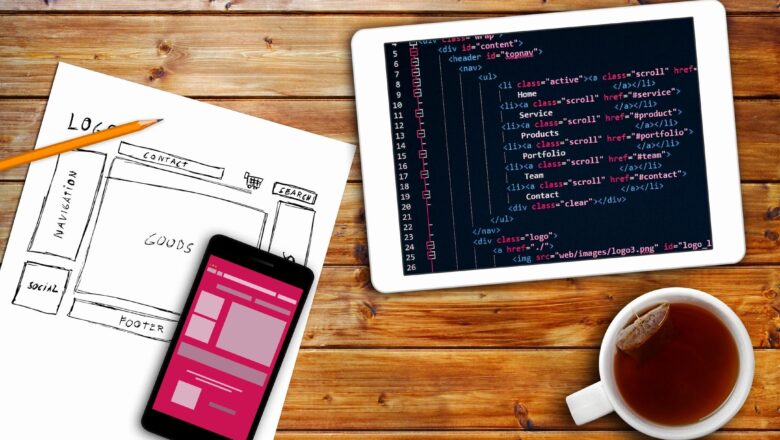Header And Footer Bottom Set In Excel
Header And Footer Introduction:
You have choice to add headers or footers at the top or bottom of a printed worksheet in Excel. You can create your own header and footer, or you can use many built-in headers and footers available in excel. As example, you can create a footer that has page numbers, no of pages ,date, sheet name, Time, Picture path of your file etc..
Note:- Headers and footers are displayed only in Page Layout view, Print Preview, and on printed pages.
1. How To Insert Header And Footer In Excel:
Click The Worksheet Where You Want To Add Or Change Headers Or Footers.Click On The Insert Tab > In The Text Group > Click Header & Footer.Type Your Custom Text In The Header Or Footer Text Box If You Want To Add Or Edit An Existing Header Or Footer, Click On T...