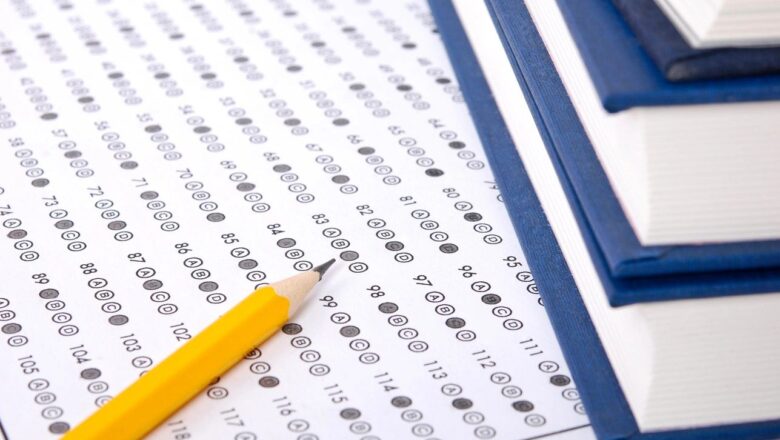How To Insert Online Picture In Excel
DEFINITION:- Online Picture Option Is Use To Download An Images Or Pictures Into Your Excel Worksheet From Other Sources.
Steps:-
Insert Tab > Click On The Online Pictures. (Its In The Illustrations Group.)In The Online Picture Dialog Box, Locate The Picture That You Want.Click On Insert
• Bing Image Search - Bing (Default) To Use The Bing Search Engine To Locate Images On The Web Of A Particular Type That You Want To Add To Your Worksheet• One Drive Personal- One Drive To Locate Saved Images On Your Sky Drive To Add To Your Excel Worksheet
Online Pictures Dialog Box Displays A Scrollable List Of Thumbnails Of The Photos Or Line Art That You Can Insert Into Your Current Worksheet.