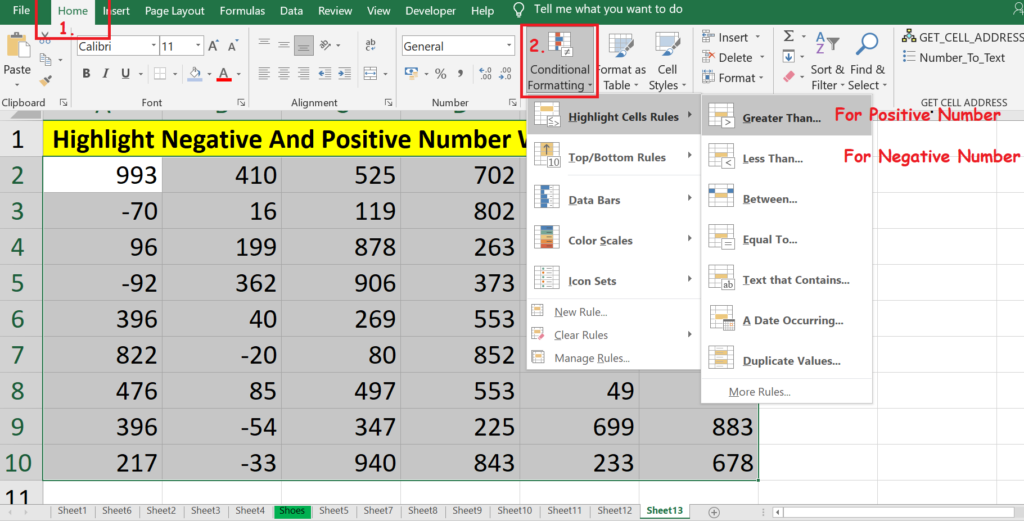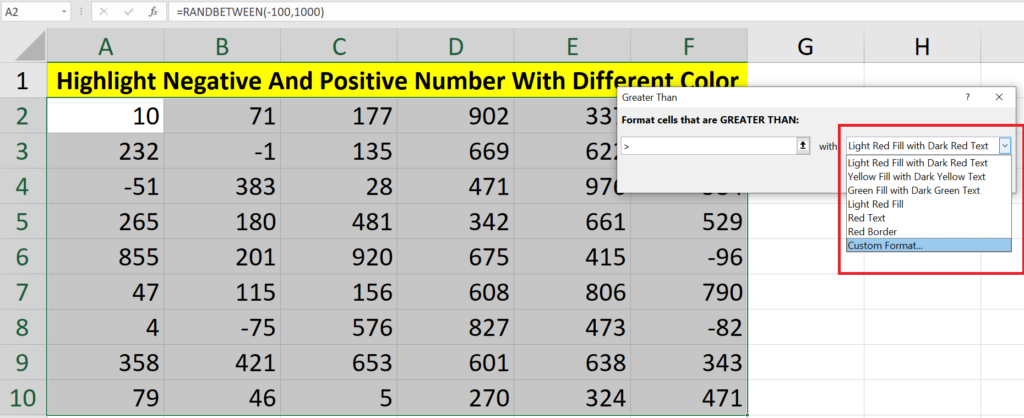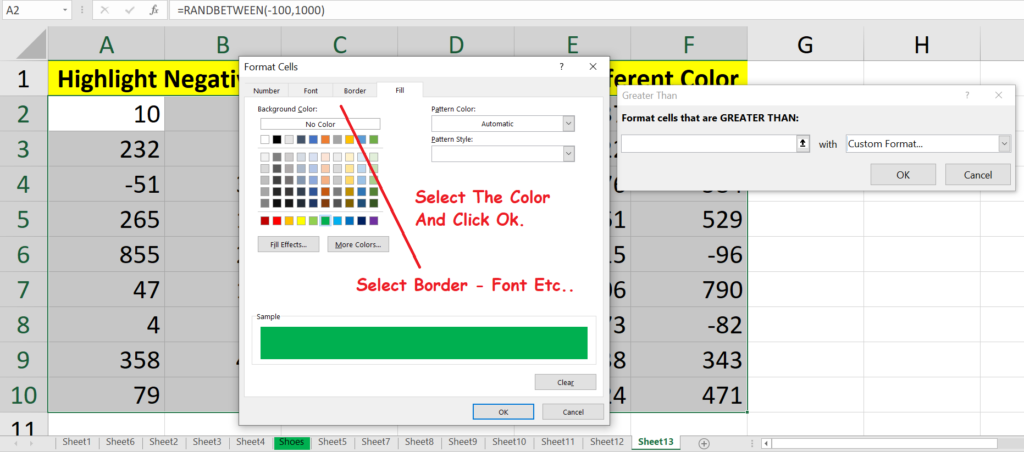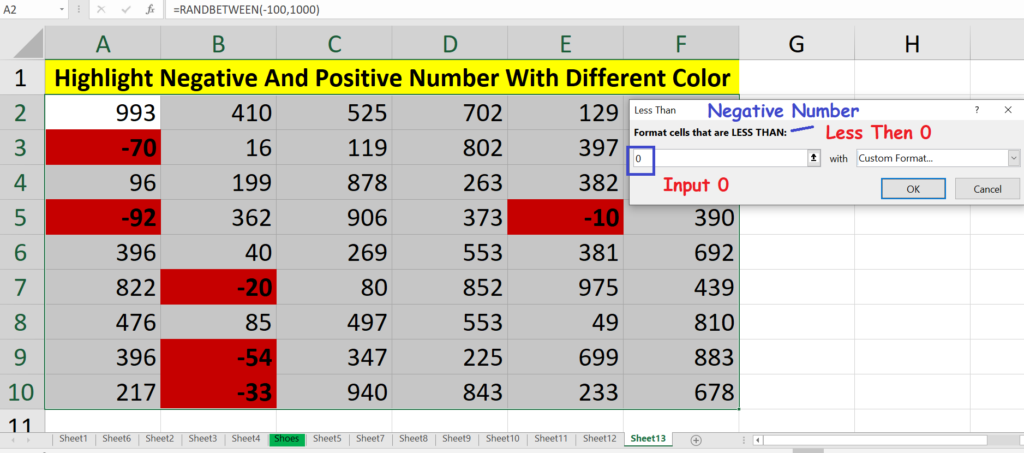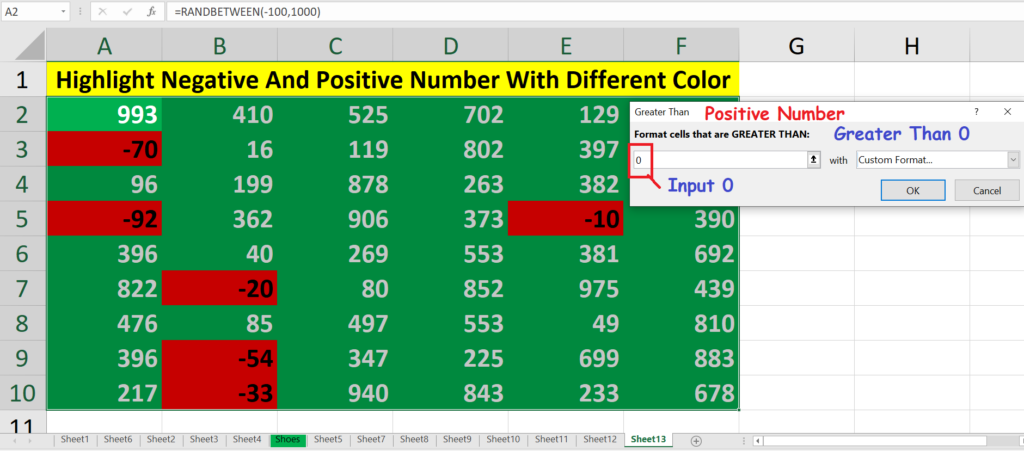To Highlight Positive Or Negative Number We Can Use Conditional Formatting. Please Follow The Step Shown Below.
- First Select The Range Were You Want To Apply The Conditional Formatting. Example : A2:F10
- Then Go To Home Tab.
- Click On Conditional Formatting.
- Select Highlight Cell Rules.
- To Highlight The Positive Number Click On Greater Than.
- To Highlight The Negative Number Click On Less Than.
- One Dialog Box Will Pop-Up To Enter The Value As Per Need,
- For Positive Number Add 0. ( In Greater Than. )
- For Negative Number Add 0 ( In Less Than. )
- For Custom Format Select Custom From Drop Down List On Right Hand Side.
- You Can Apply Many Formatting Like Font Color – Border – Cell Color Etc..
- Once Done Click Ok.
- Now you Must See the Applied formatting On A The Cells.
- Now If you Change The Number The Formatting Will Also Get Change According To The Applied Rule And Conditions.
- NOTE: You Can Apply As Many Condition As you Want.
- For In Detail Please Check This Post. CONDITIONAL FORMATTING.
- That’s It 🙂
- Please Check The Image Below.