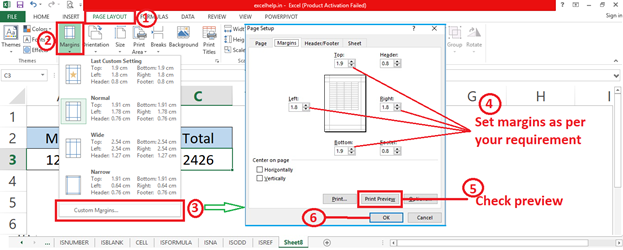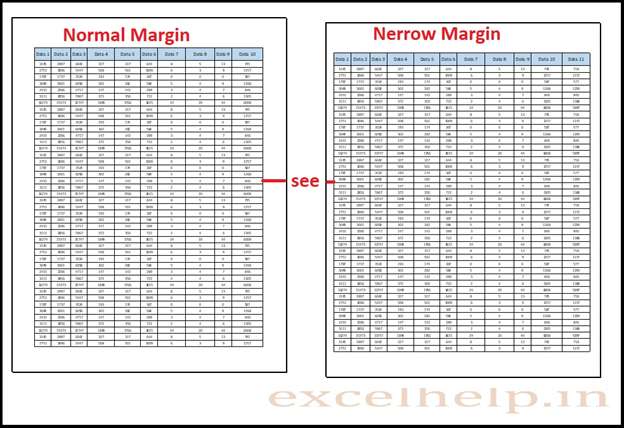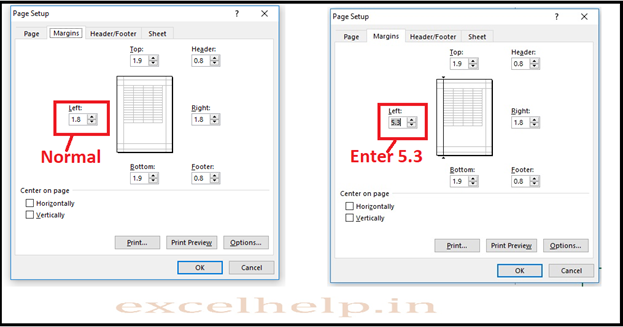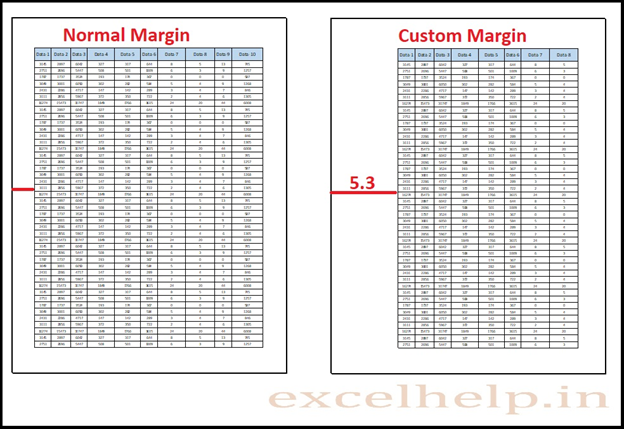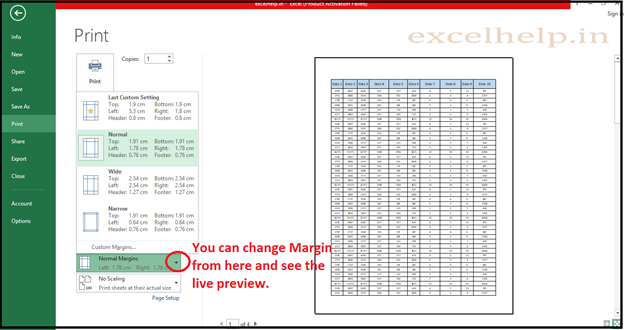DEFINITION : Margins Are The Blank Space Between The Worksheet Data And The Top, Bottom, Left, Right Edges Of The Printing Page. It Can Be Customize To Add More Or Less Space Around Your Worksheet Data According To Your Requirement.
DEFAULT SET: By Default Value Of The Margins Are 0.75 Inches (1.91 centimeter) For The Top And Bottom, And 0.70 Inches (1.78 centimeter) For The Left And Right. By Default Header & Footer Margin Is 0.30 Inches (0.76 centimeter).
- Go To Page Layout.
- Click On Margin.
- Select The Available Excel Margin.
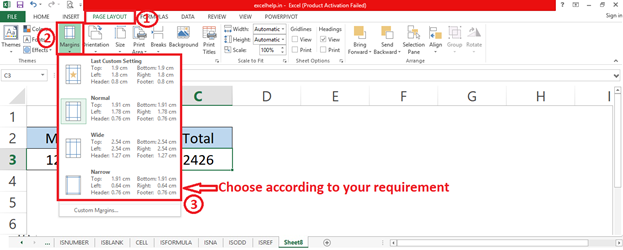
Set Custom Margin :
- Click On Page Layout Tab.
- Click On Margins Button.
- Click On Custom Margin.
- One Dialog Box Will Get Open.
- Set Top, Bottom And Left-Right Margin As Per Your Requirement.
- If You Have Header Footer In Your Sheet You Can Customize That Too.
- Choose Margin Customizing By Vertically Or Horizontally. By Default It Is Set To Horizontal.
- Click On Print Preview Button To View The Live Preview Of The Set Margin.
- Click Ok.
- You Can Also Adjust The Margin On The Print Preview Or Print Area Page And See The Live Preview And Effect.
- For More Info Please Refer To Images Shown Below.